By: Team CS2103T-F13-4 Since: Sept 2019 Licence: MIT
1. Setting up
Refer to the guide here.
2. Design
2.1. Architecture
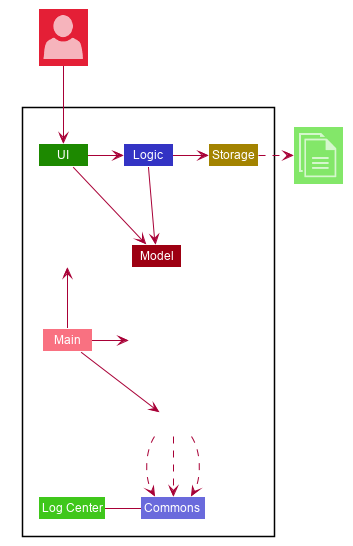
The Architecture Diagram given above explains the high-level design of the App. Given below is a quick overview of each component.
The .puml files used to create diagrams in this document can be found in the diagrams folder.
Refer to the Using PlantUML guide to learn how to create and edit diagrams.
|
-
At app launch: Initializes the components in the correct sequence, and connects them up with each other.
-
At shut down: Shuts down the components and invokes cleanup method where necessary.
Commons represents a collection of classes used by multiple other components.
The following class plays an important role at the architecture level:
-
LogsCenter: Used by many classes to write log messages to the App’s log file.
The rest of the App consists of five components.
Each of the five components
-
Defines its API in an
interfacewith the same name as the Component. -
Exposes its functionality using a
{Component Name}Managerclass.
For example, the Logic component (see the class diagram given below) defines it’s API in the Logic.java interface and exposes its functionality using the LogicManager.java class.
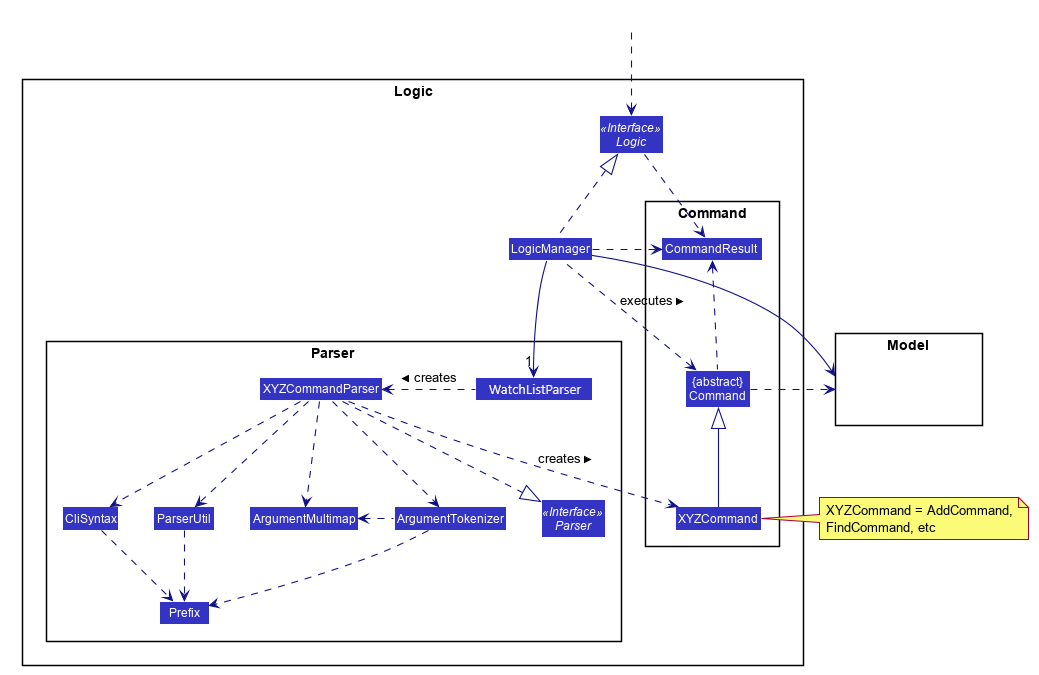
How the architecture components interact with each other
The Sequence Diagram below shows how the components interact with each other for the scenario where the user issues the command delete 1.
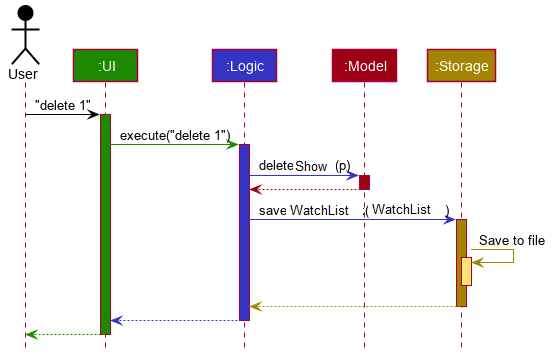
delete 1 commandThe sections below give more details of each component.
2.2. UI component
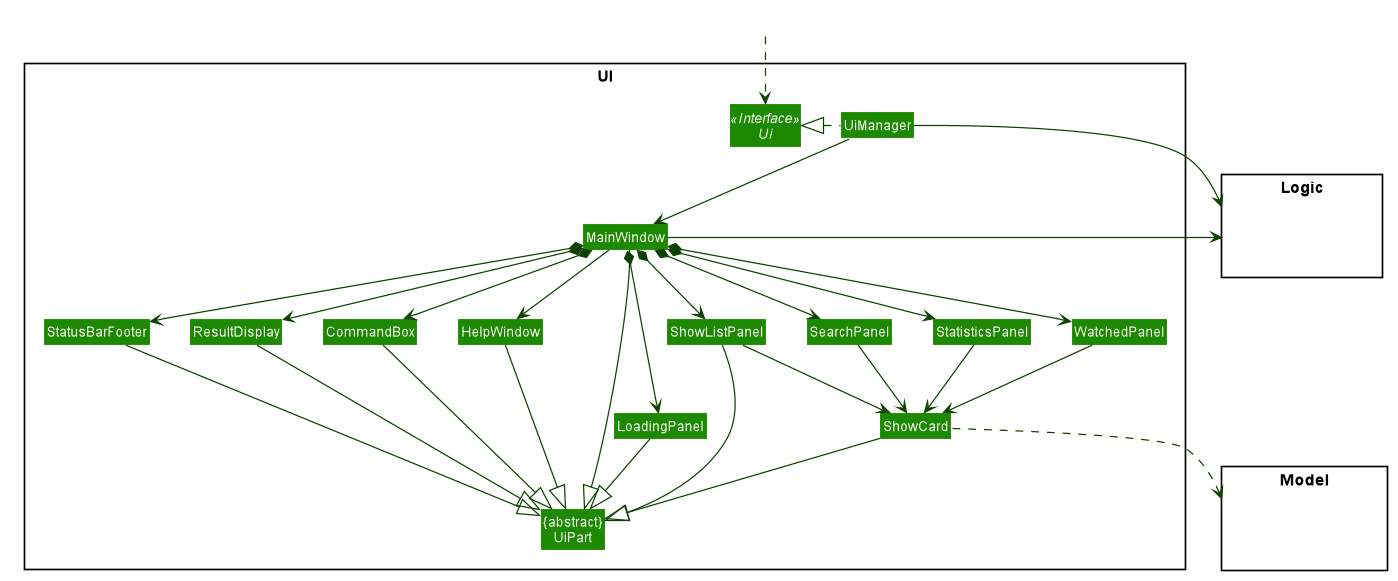
API : Ui.java
The UI consists of a MainWindow that is made up of parts e.g.CommandBox, ResultDisplay, ShowListPanel, StatusBarFooter etc. All these, including the MainWindow, inherit from the abstract UiPart class.
The UI component uses JavaFx UI framework. The layout of these UI parts are defined in matching .fxml files that are in the src/main/resources/view folder. For example, the layout of the MainWindow is specified in MainWindow.fxml
The UI component,
-
Executes user commands using the
Logiccomponent. -
Listens for changes to
Modeldata so that the UI can be updated with the modified data.
2.3. Logic component
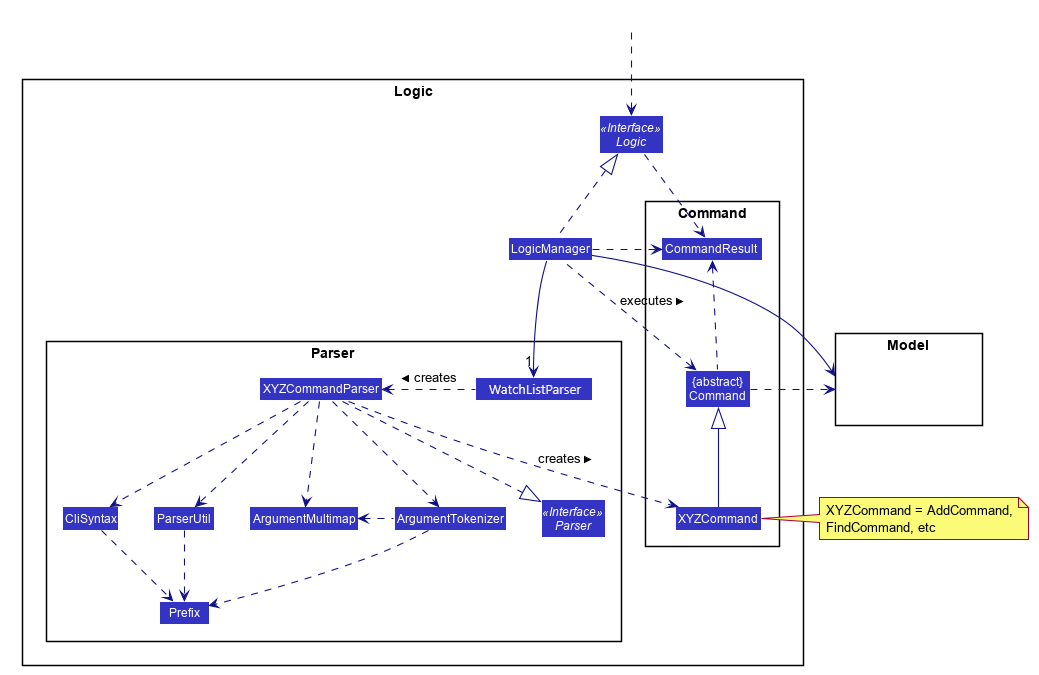
API :
Logic.java
-
Logicuses theWatchListParserclass to parse the user command. -
This results in a
Commandobject which is executed by theLogicManager. -
The command execution can affect the
Model(e.g. adding a show). -
The result of the command execution is encapsulated as a
CommandResultobject which is passed back to theUi. -
In addition, the
CommandResultobject can also instruct theUito perform certain actions, such as displaying help to the user.
Given below is the Sequence Diagram for interactions within the Logic component for the execute("delete 1") API call.
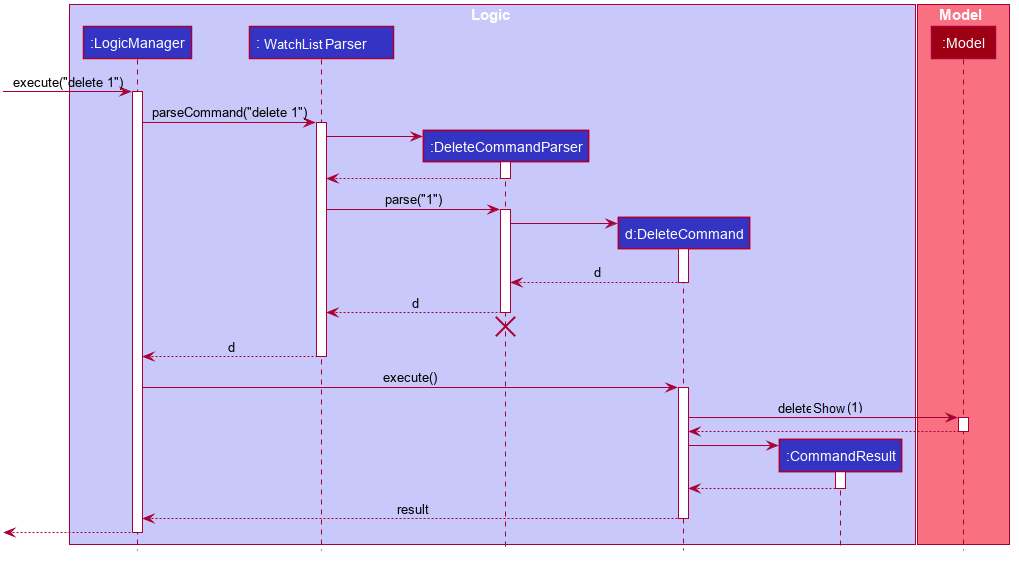
delete 1 Command
The lifeline for DeleteCommandParser should end at the destroy marker (X) but due to a limitation of PlantUML, the lifeline reaches the end of diagram.
|
2.4. Model component
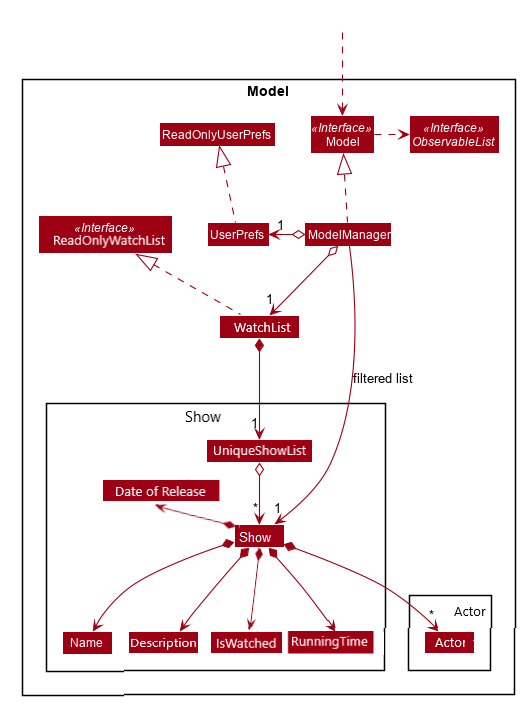
API : Model.java
The Model,
-
stores a
UserPrefobject that represents the user’s preferences. -
stores the EzWatchlist data.
-
exposes an unmodifiable
ObservableList<Show>that can be 'observed' e.g. the UI can be bound to this list so that the UI automatically updates when the data in the list change. -
does not depend on any of the other three components.
As a more OOP model, we can store a Actor list in Watch List, which Show can reference. This would allow Watch List to only require one Actor object per unique Actor, instead of each Show needing their own Actor object. An example of how such a model may look like is given below.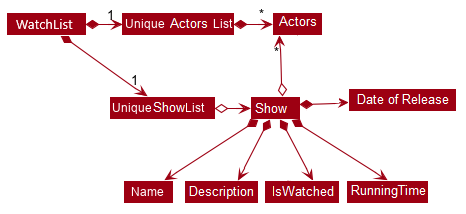
|
2.5. Storage component
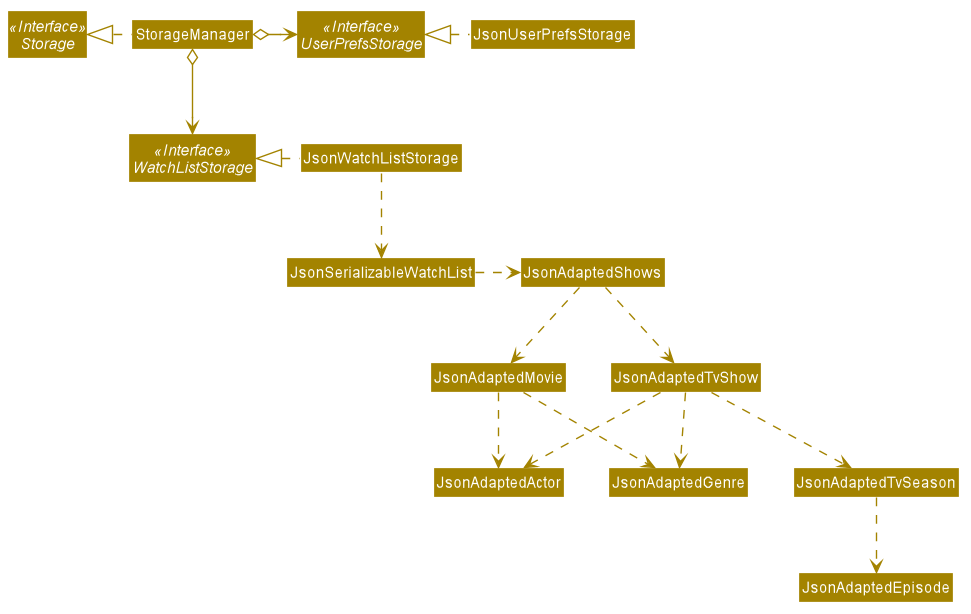
API : Storage.java
The Storage component,
-
can save
UserPrefobjects in json format and read it back. -
can save the Watch list data in json format and read it back.
2.6. API component
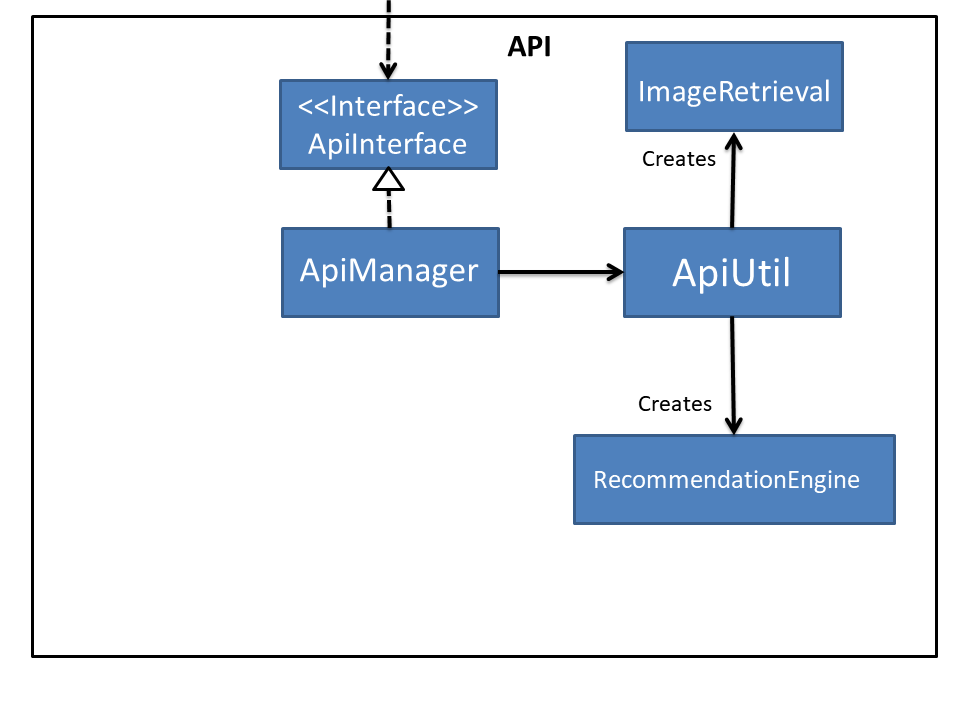
API :
ApiManager.java
In Figure 9, we see the structure of the API component centered around ApiManager. Moreover:
-
ApiManageruses theApiUtilclass for static methods for data handling. -
The
ApiUtilclass creates anImageRetrievalobject for retrieving images over the network and aRecommendationEngineobject to generate recommendations. -
ApiManagerobject encapsulated by the interfaceApiInterfacecan be created at any point in the application to access the online database. -
If no network connection can be established, an
OnlineConnectionExceptionis thrown. -
ApiManagerwill not affect any of the internal logic and model in the application.
2.7. Common classes
Classes used by multiple components are in the seedu.EzWatchlist.commons package.
3. Implementation
This section describes some noteworthy details on how certain features are implemented.
3.1. [Feature] Mark/Unmark as Watched Feature
The watch feature allows users to mark or unmark shows as watched. It also allows users to keep track of the latest episode of a TV series that they have watched.
3.1.1. Implementation
The mark/unmark as watched mechanism is facilitated by WatchCommand which can be found under the commands package.
It extends Command and uses the WatchCommandParser to process the command entered by the user.
Given below is an example usage scenario and how the mark/unmark as watched mechanism works at each step.
Step 1. The user launches the application, and executes watch 1 s/2 e/3 command to update the latest watched episode of the first show in the list.
Step 2. Entering the command calls WatchListParser#parseCommand(), which in turn returns a new WatchCommandParser and the WatchCommandParser#parse() command is called.
Step 3. A new WatchCommand is created, with the index of the show being parsed as a field of the WatchCommand. A new WatchShowDescriptor is also created to relay the episode number and season number to the WatchCommand object.
Step 4. The WatchCommand#execute() method is called, referencing the current model, and the show that is in the current FilteredShowList is referenced based off the current model.
If the index is out of bounds, a new CommandException is thrown.
|
Step 5. A copy of the show is created through the use of WatchCommand#createEditedShow(), with the new total number of seasons and episodes updated if there are any changes.
A new isWatched value of the show is also determined based on the number of episodes that are watched.
The following activity diagram below summarizes the calculation of the number of episodes watched:
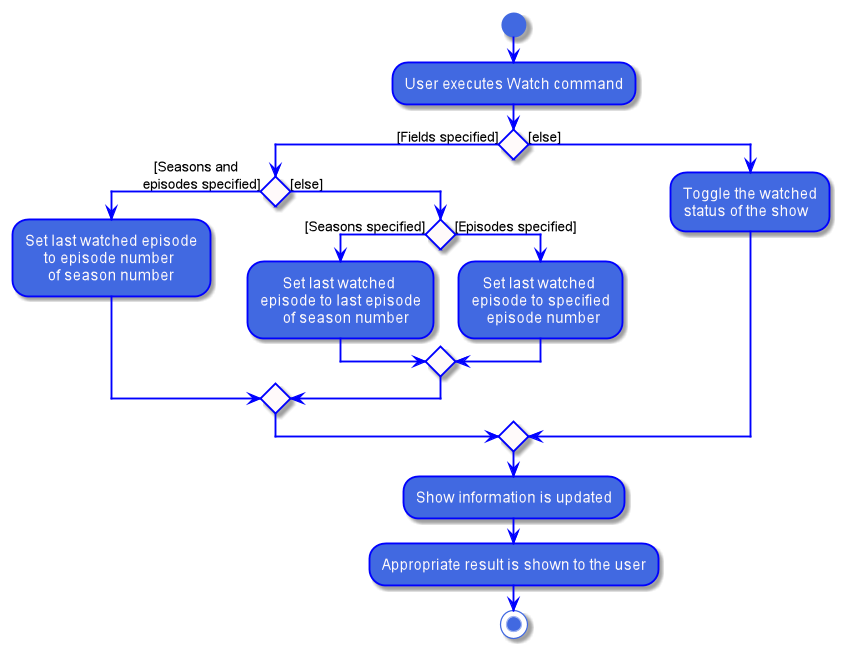
Step 6. The show in the current show list is updated to the newly created copy with the updated watched status and latest episode watched, and a CommandResult with the new watched status of the show is created.
The following sequence diagram shows how the watch operation works:
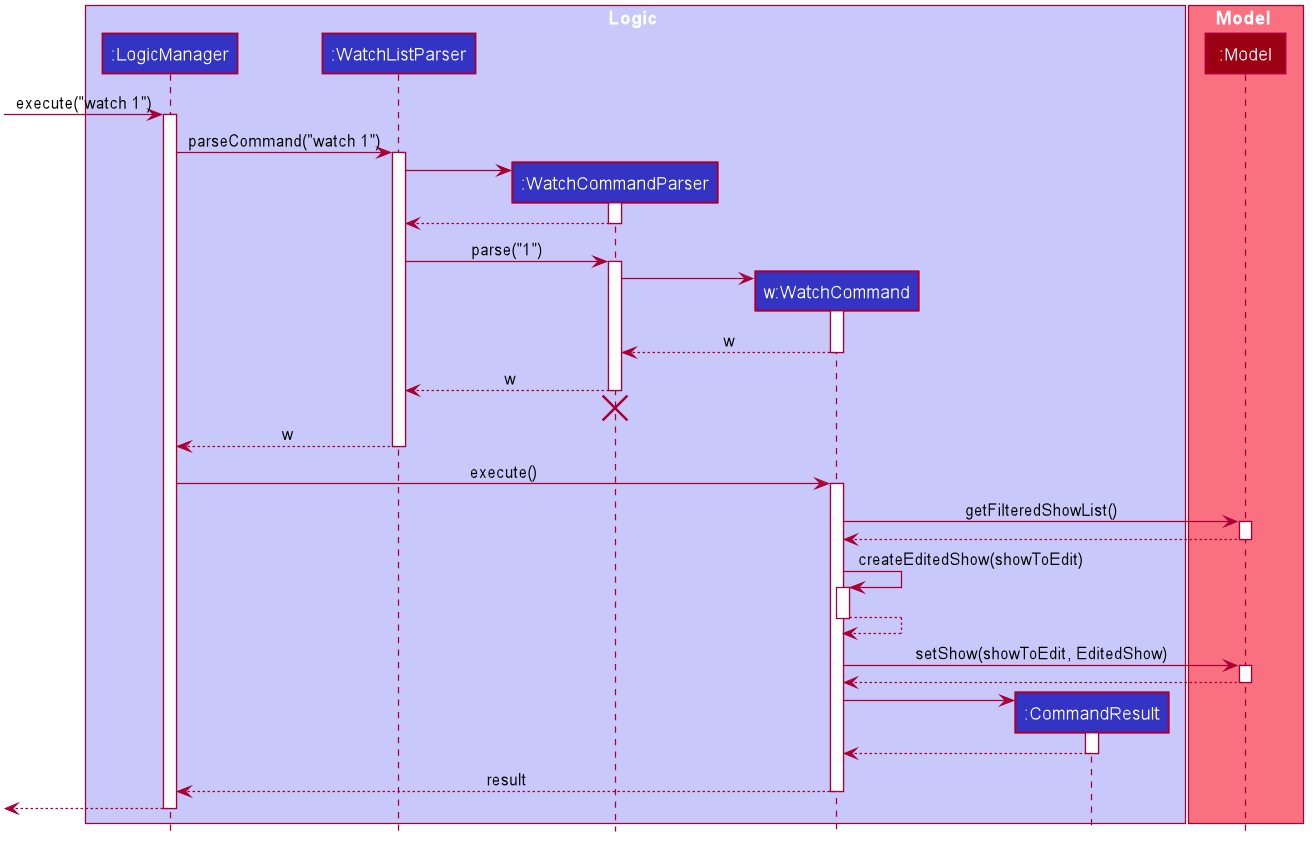
3.1.2. Design Considerations
Aspect: Creating a new WatchCommand instead of an altered EditCommand
-
Alternative 1 (current choice): Creating a new
WatchCommandclass for changing the 'watch' status of a show.-
Pros: Enables for greater cohesion since there is a specific command for editing the 'watch' status of a show.
-
Cons: Requires longer code, and the code is also repetitive since its implementation is similar to that of the
EditCommand.
-
-
Alternative 2: Use the
WatchCommandParserto create a newEditCommandobject that edits the watch status of the show.-
Pros: Less code repetition and shorter code in general.
-
Cons: This will mean that there is less cohesion of the code and greater dependencies since more classes depend on the
EditCommandclass.
-
3.2. Statistics Feature
3.2.1. Proposed Implementation
The statistics feature is facilitated by Statistics object. It extends EzWatchlist with a summary of the users' personal
preferences and footprint including the most watched genre, shows that you might have forgotten to watch, and the
recommendations generated for you. It is stored internally as an Statistics object containing a ModelManager.
Additionally, it implements the following operations:
-
Statistics#getFavouriteGenre()— Gives the genre that appears the most number of times in the list of watched shows. -
Statistics#getForgotten()— Gives the 3 shows that were added the earliest but have not been watched. -
Statistics#getRecommendation()— Gives 3 recommendations according to the watched shows.
Given below is a usage scenario of a user checking his/her statistics page.
Step 1. The user launches the application. The Statistics object will be initialized with ModelManager containing the current watchlist and watched list. Behind the scenes, the 3 statistics will be calculated and the statistics panel will be populated with the result.
Step 2. The user clicks on the statistic button and sees the content.
This is the sequence diagram of getFavouriteGenre().
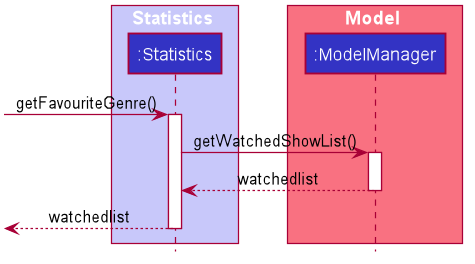
This is the sequence diagram of getForgotten().
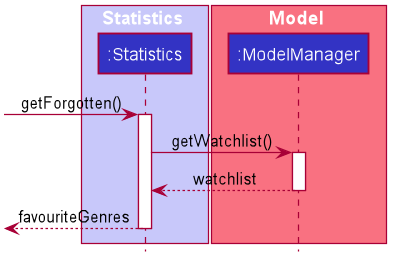
This is the sequence diagram of getRecommendation().
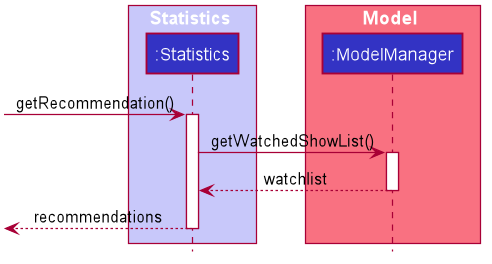
The following activity diagram summarizes the workflow of Statistics:
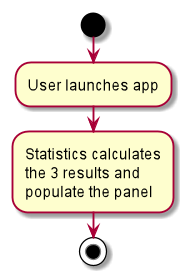
3.2.2. Design Considerations
Aspect: How Statistics stores the watchlist and watched list
-
Alternative 1 (current choice): Saves the whole ModelManager as a field.
-
Pros: Easy to implement and make use of.
-
Cons: More dependency on ModelManager.
-
-
Alternative 2: Saves the watchlist and watched list as fields respectively.
-
Pros: Less dependency on ModelManager.
-
Cons: Less potential functionality and the lists might not be up-to-date.
-
Aspect: When the results are calculated
-
Alternative 1 (current choice): Calculate when the user navigate to Statistics panel and the user has made changes to the watchlist.
-
Pros: Statistics results is more up to date.
-
Cons: Appear less responsive as the API needs to retrieve information during calculation.
-
-
Alternative 2 : Calculate when the application starts and update when there are changes.
-
Pros: It appears more responsive in terms of navigating around the application.
-
Cons: The statistics information will not be updated realtime if the user has changed the watchlist.
-
3.3. Logging
We are using java.util.logging package for logging. The LogsCenter class is used to manage the logging levels and logging destinations.
-
The logging level can be controlled using the
logLevelsetting in the configuration file (See Section 3.5, “Configuration”) -
The
Loggerfor a class can be obtained usingLogsCenter.getLogger(Class)which will log messages according to the specified logging level -
Currently log messages are output through:
Consoleand to a.logfile.
Logging Levels
-
SEVERE: Critical problem detected which may possibly cause the termination of the application -
WARNING: Can continue, but with caution -
INFO: Information showing the noteworthy actions by the App -
FINE: Details that is not usually noteworthy but may be useful in debugging e.g. print the actual list instead of just its size
3.4. Online Data
We are using The Movie Database (TMDB) to retrieve information on movies and tv shows.
3.4.1. Implementation
All interactions with the third party library are facilitated by the interface ApiInterface. Methods in ApiInterface are the main
way the application retrieves any online information from the database.
Methods in ApiInterface
-
getMovieByName: The method will return a list of movies in the database based on the name of the movie given -
getTvShowByName: The method will return a list of tv shows in the database based on the name of the tv show given -
isConnected: Checks if the application is connected online to the database -
getUpcomingMovies: The method will return a list of upcoming movies from the database. -
getMovieByGenre: The method will return a list of movies from the database based on a set of genres. -
getMovieRecommendations: The method will return a list of movie recommendations specified by the amount required based on the user’s movies. -
getTvShowRecommendations: The method will return a list of tv shows recommendations specified by the amount required based on the user’s tv shows.
ApiManager is an implementation of ApiInterface and is dependent on a java wrapper for the TMDB api implemented by Holger Brandl.
Allowing us to retrieve information in the java code.
Given below is an example of how the application might want to retrieve movie information through ApiInterface.
Step 1. First an instance of a class implementing ApiInterface has to be created for the methods to be called such as ApiManager. When ApiManager is instantiated the class’s internal field
Api Key 's is used to create a call object to the TMDB database. All information retrieved must go through this class’s api call object.
Step 2. The method getMovieByName("Name Of Movie") is called and the api call object is passed to the corresponding method in the class ApiUtil. The corresponding method then searches the for the movie in the database with the name given.
A list of wrapped movies is given back, which is then read and used to create new instances of our application’s Show model with information wrapped in classes such as
Name, Description, and Actor.
Step 3. To retrieve an image from the database, an image url is downloaded to the computer. The class ImageRetrieval does this. An
ImageRetrieval instance is created by the method for each image, and is downloaded to a root folder determined by ImageRetrieval#defaultDirectory().
Step 4. A poster class is then created with the image path of the downloaded image. At any point, the poster object can be used to load images in the application.
Step 5. With the list of movies returned, the application can then read the internal Movie object returned. The Poster object in the Movie object can be used to load the poster of the movie, and the other fields can be shown to the user as seen in the figure below.

EzWatchlist.
At any point the application might fail due to the application not being connected to the internet. If that occurs a
OnlineConnectionException is thrown for the application to handle.
|
The relationship between all the classes, and their methods are shown in the following class diagram in the figure below:
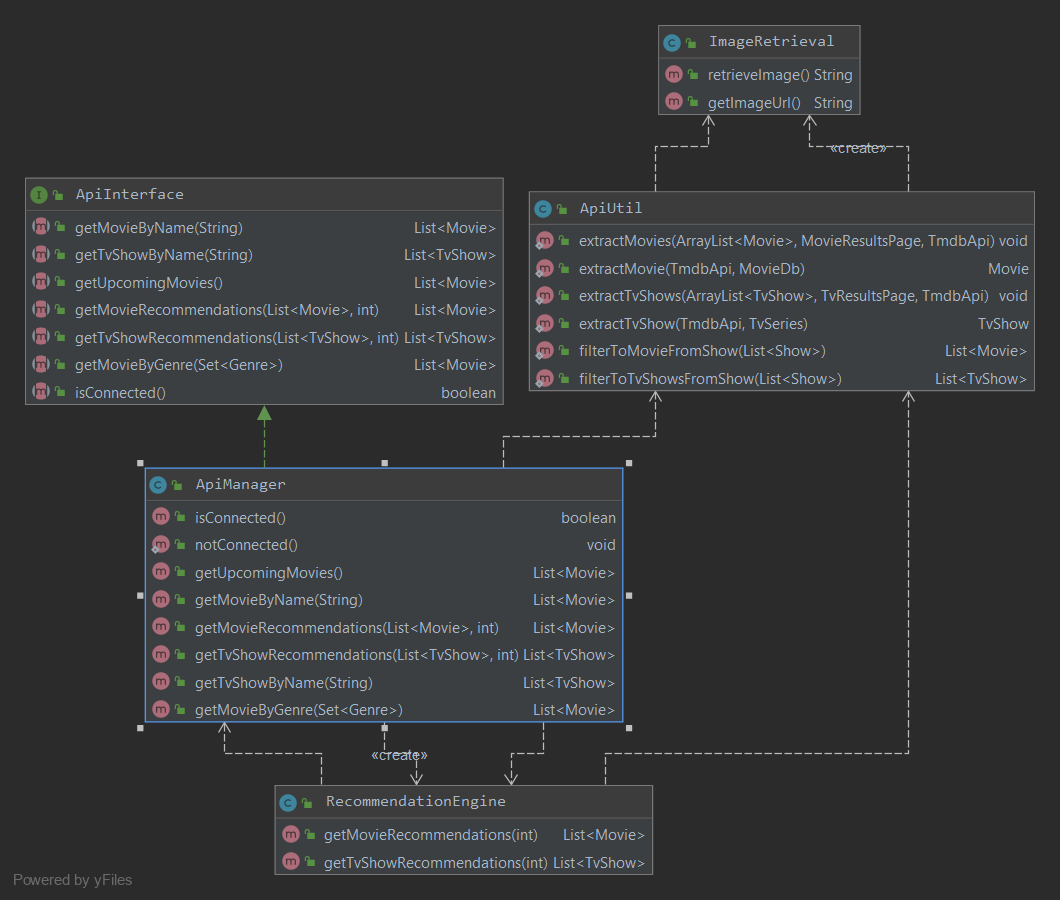
3.4.2. Design Considerations
Why this implementation was chosen
-
All API interactions would be in the API package and go through ApiInterface.
-
Pros:
-
The application wouldn’t have to seek access to the database on their own. The interface should provide all the functionality needed.
-
Follows the Single Responsibility Principle (SRP) that a module in the program should be encapsulated and have one repsponsibility.
-
-
3.4.3. Aspect: Image retrieval implementation
Images are retrieved through the ImageRetrieval class. Which downloads the image into the computer,
wrapping a Poster class with the local path of the image, for the application to access images.
Design Considerations
-
Alternative 1 (current choice): Download the image into the computer then access it locally on the computer.
-
Pros:
-
Easier to keep track of images.
-
All images are retrieved the same way making it easier to implement showing the images.
-
-
Cons:
-
All images shown are currently downloaded without being deleted, hence the amount of images downloaded can get unwieldy quickly, increasing amount of memory used.
-
-
-
Alternative 2: Parse the online url to the application for them to access the image online when needed.
-
Pros:
-
No need for the images to be downloaded allows less memory to be used by the application.
-
-
Cons:
-
Everytime the image is viewed, the application has to retrieve it from online making it more intensive on the network.
-
If the internet connection fails, the image can no longer be viewed.
-
-
3.4.4. Aspect: Recommendations
Recommendations are generated through the RecommendationEngine class in the API package. Currently,
recommendations are retrieved through the ApiInterface implemented in the API package.
Implementation
The figure below is a sequence diagram of how the recommendations are generated when called from the ApiManager.
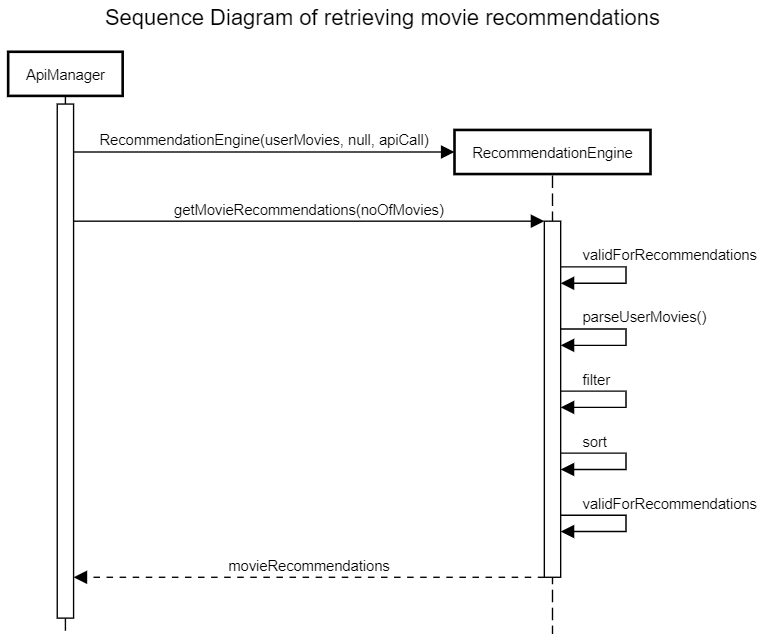
Step 1. First an instance of RecommendationEngine is created by passing in the list of movies the user has and the api call object generated by the instance of the ApiManager object.
Step 2. The method getMovieRecommendations(noOfRecommendations) is called in the RecommendationEngine object and it will:
-
Check if the list is valid to generate recommendations.
-
Parse the list to get the online entries in the database, and their recommendations from the database.
-
For each recommendation, store it in a HashMap and if there are duplicates increase the value. This counts the amount of occurrences each recommendation occurs.
-
Filter the entries to remove all entries that the user already has.
Step 3. The recommendations are then sorted based on the amount of occurrences in appears in the HashMap.
Step 4. The recommendations are then returned in a list in which the length depends on the amount of recommendations requested.
Step 5. With the list of movies returned, the application can then display the movie recommendations back to the user.
If no recommendations can be generated, a NoRecommendationsExceptions is thrown. Moreover, an
OnlineConnectionException is still thrown when not connected to the internet.
|
3.5. Configuration
Certain properties of the application can be controlled (e.g user prefs file location, logging level) through the configuration file (default: config.json).
3.6. [Feature] Search Feature
The Search feature allows users to search for shows from the online database, the internal database, their watchlist or
watched-list.
It allows users to search for shows based on either "name", "genre" or "actors", or a combination of them.
Users can choose to search from the online database or their watchlist and watched-list, and also filter their search
based on the show type.
The following activity diagram summarises the workflow of the Search feature:
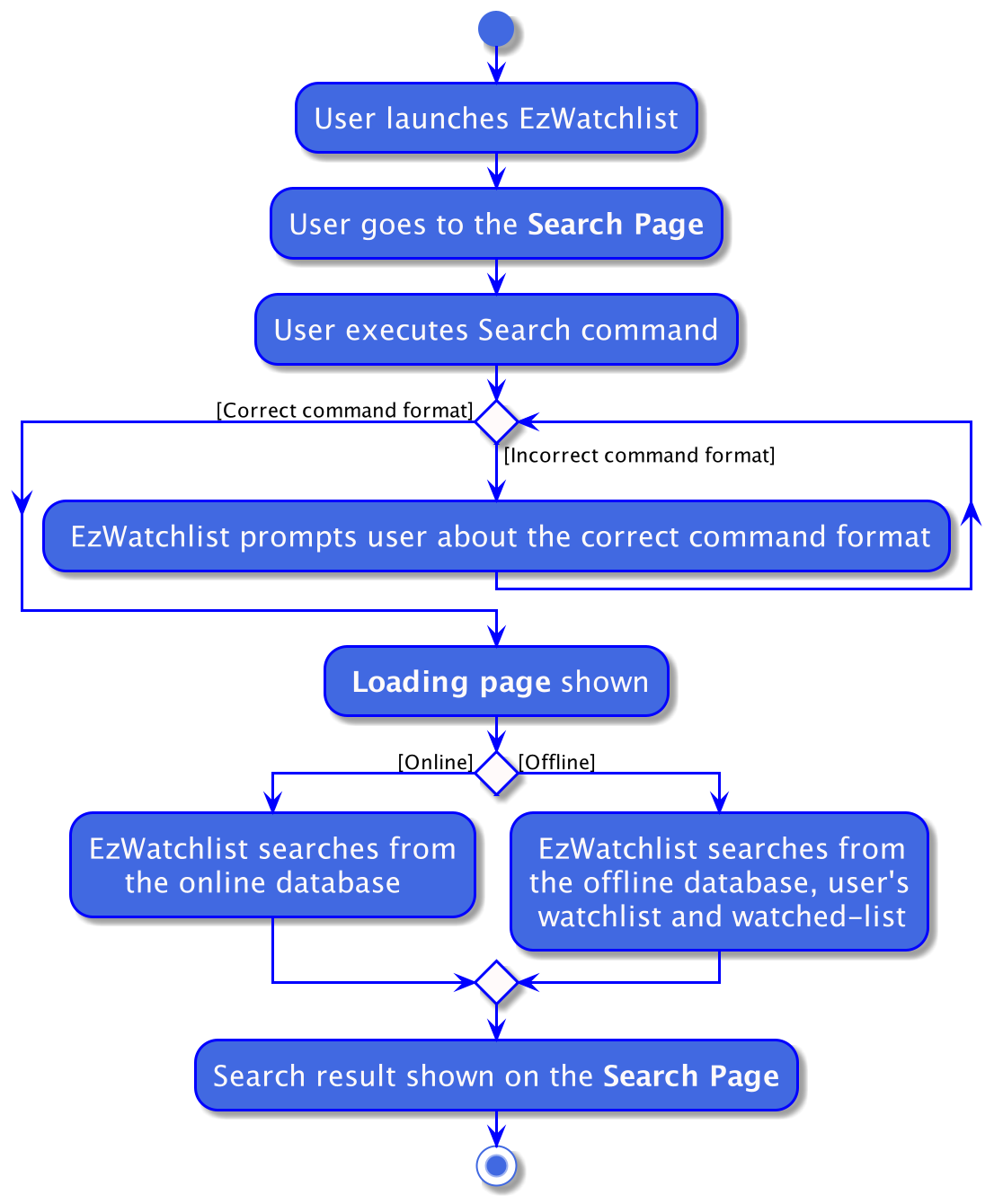
Search Feature
3.6.1. Implementation
The search mechanism is facilitated by SearchCommand which can be found under the commands package.
It extends Command and uses the SearchCommandParser to process the command entered by the user.
Given below is an example usage scenario and how the search mechanism behaves at each step.
Step 1. The user launches the application, goes to the Search page and executes search n/Avengers o/no
command to search for shows named "Avengers" from the watchlist and watched-list.
Step 2. Entering the command calls LogicManager#execute(), which in turns calls the WatchListParser#parseCommand().
Step 3. WatchListParser#parseCommand() returns a new SearchCommandParser and the SearchCommandParser#parse() command is called.
If the user enters a wrong command, such as incorrect prefixes or keywords, a new ParseException is thrown.
|
Step 4. A new SearchCommand is created, with the hash map containing the contents to be searched as a field of
SearchCommand.
Step 5. The SearchCommand#execute() method is called, referencing the current model.
If the user is not connected online, a new OnlineConnectionException is caught and search would be done using the
internal database, watchlist and watched-list instead of the online database.
|
Step 6. The SearchCommand#searchByName() method is called, referencing the current model.
Step 7. The SearchCommand#addShowFromWatchListIfSameNameAs() method is called, referencing the current model and name
of the show to be searched from the list of shows.
Step 8. The Model#getShowFromWatchlistIfHasName() method is called, referencing the name of the show to be searched.
A list of shows with the name "Avengers" is retrieved.
Step 9. The SearchCommand#addShowToSearchResult() method is called, referencing the list of the shows found in Step 7.
Shows are filtered based on the possible filters and added the the SearchCommand#searchResult
Step 10. A new CommandResult is created, referencing the search message to be shown to user. This CommandResult is
returned to the LogicManager.
The following sequence diagram summarizes how the search operation works based on the example above:
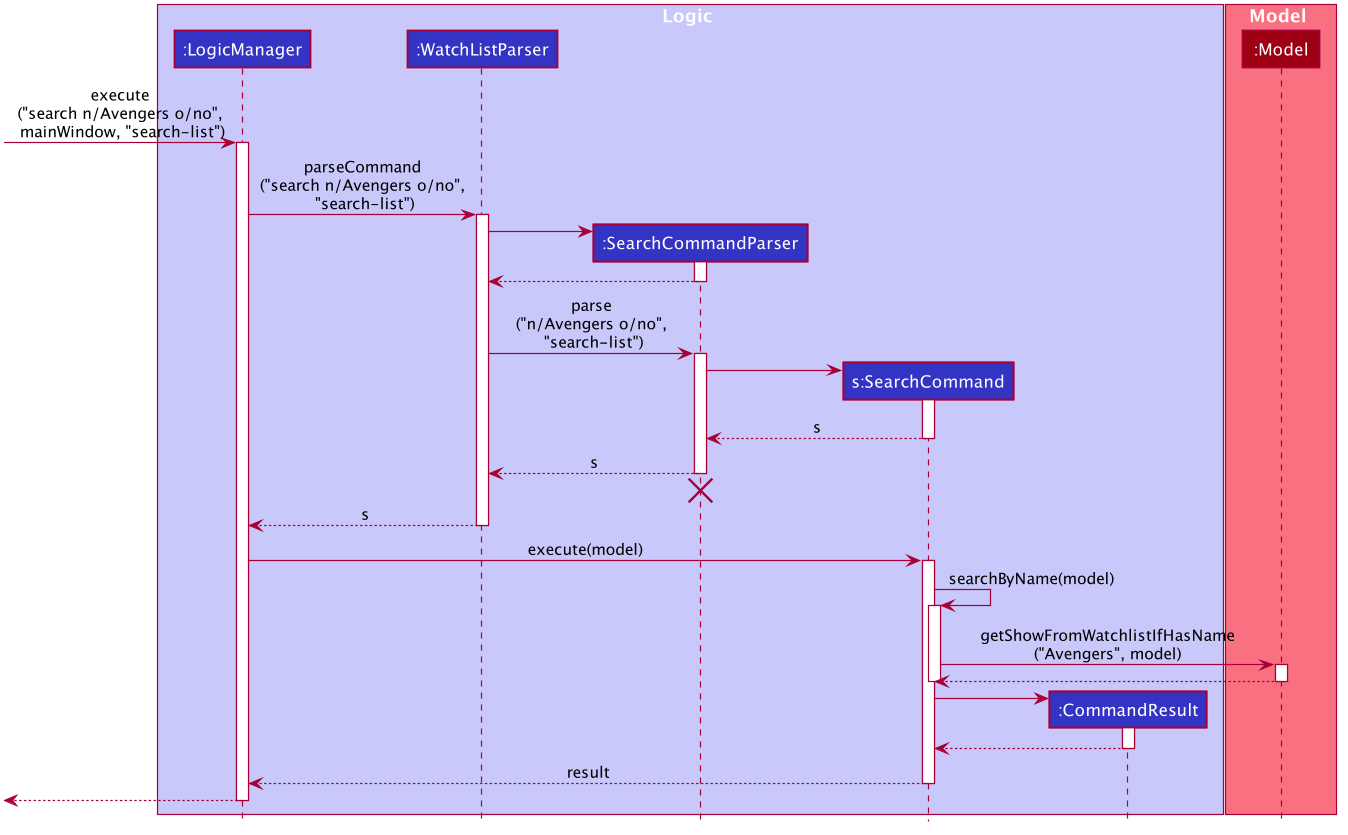
Search Operation
3.6.2. Design Considerations
Aspect: How SearchCommand reference the information to be searched for
-
Alternative 1 (current choice): Takes reference to the hash map from
SearchCommandParser, consisting of all the possible methods to search for shows-
Pros:
-
Easy to implement
-
Can be easily made use of by retrieving the list of what the user want to search from the hash map
-
-
Cons:
-
Command may be longer and user would be required to be familiarize with the prefix, such as
n/when searching by name -
Certain list might be redundant as the user might not have requested to search by certain fields
-
Higher run time in checking through all the lists
-
-
-
Alternative 2: Takes reference to a string from
SearchCommandParserand by name, genre, and actor using that string-
Pros:
-
Easy to parse the information from
SearchCommandParsertoSearchCommand
-
-
Cons:
-
Does not allow the user to have the freedom to choose what they would like to search by
-
May return irrelevant results back to the user as the user did not specify what they would like to search based on
-
Higher run time as there would be a need to search based on all 3 methods
-
-
Aspect: How SearchCommand is executed
-
Current choice: Search by name, followed by genre then actor, when the user chooses to search with any combinations of the 3 methods
-
Pros:
-
Easy to implement and make use of.
-
Shows all the shows from the combination of the search results
-
-
Cons:
-
The user has to input either a name, genre or actor in order for the search to work
-
Logic is repetitive when searching based on name, actor and genre
-
Does not allow the user to search for shows that has a combination of the names, genres and actors
e.g.search n/Avengers g/Comedywould show a search result with shows that either have the name "Avengers" or the genre "Comedy", instead of shows that have both the name "Avengers" and the genre "Comedy"
-
-
3.7. [Feature] Add feature
3.7.1. Implementation
The AddCommand extends Command and uses AddCommandParser to process the command entered by the user.
Scenario 1: Adding show in the WatchList.
Scenario 2. Adding show found from online search.
Given below is an example usage of scenario 1 and how the add mechanism behaves at each step.
Step 1. The user launches the application and executes add n/Joker… command to add a show in the WatchList with the name "Joker".
Step 2. Entering the command calls AddCommandParser#parse().
Step 3. A new AddCommand is created, with the show to be added in AddCommand.
Step 4. The AddCommand#execute() method is called, referencing the current model and add the show given by user to the filteredShowList found in model.
The following activity diagram summarises the workflow of Add:
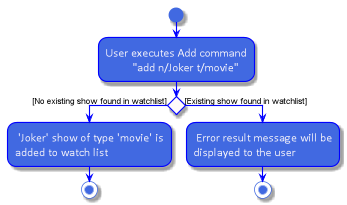
Figure 3: Activity Diagram of `AddCommand`
In Figure 3, the user first launches the app. After the user input a add command, the program runs and add the show input by user into WatchList.
3.7.2. Design Considerations
Aspect: How AddCommand executes
-
Current choice: Create a show object and add it to a
filteredShowListfound in ModelManager.-
Pros: Easy to implement and make use of.
-
Cons: May have performance issues in terms of memory usage.
-
Given below is an example usage of scenario 2 and how the add mechanism behaves at each step.
Step 1. The user uses the search(Online) command and executes add INDEX command to add a show from search result page of INDEX in the WatchList.
Step 2. Entering the command calls AddCommandParser#parse().
Step 3. A new AddCommand is created, with the show to be added in AddCommand.
Step 4. The AddCommand#execute() method is called, referencing the current model and add the show given by user to the searchList of INDEX found in model.
The following sequence diagram shows how the add operation works:
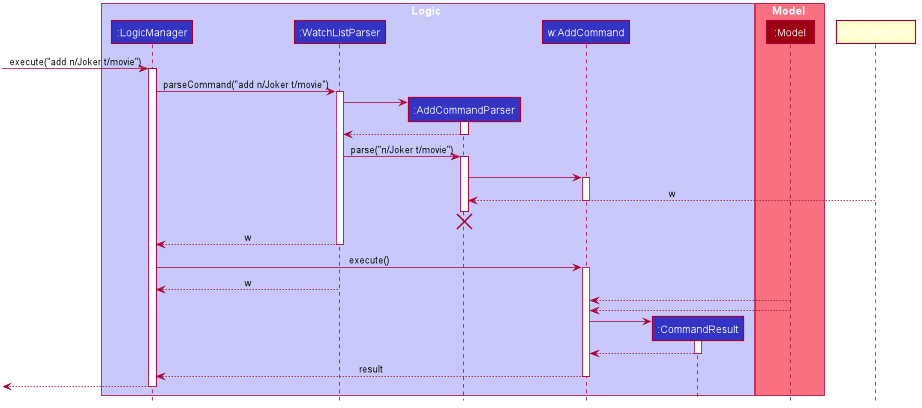
The following activity diagram summarises the workflow of Add:
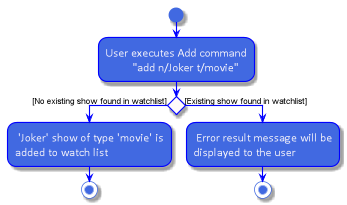
Figure 4: Activity Diagram of `AddCommand`
In Figure 4, User input search(online) command. User then input add INDEX command. Show of INDEX found in search result page is added to WatchList.
3.7.3. Design Considerations
Aspect: How AddCommand executes
-
Current choice: Retrieve the show object found in
searchListof INDEX from ModelManager and add it tofilteredShowList. -
Pros: Enables for greater cohesion since there is a specific command for adding information of a show in watchlist.
-
Cons: Requires longer code, and the code is also repetitive since its implementation is similar to that of the add and edit command
-
Cons: May have performance issues in terms of memory usage.
3.8. [Feature] Add feature (Extension)
3.8.1. Implementation
This add feature is an extension to the add feature found in previous feature.
It is used after user has searched for a show using search feature and the user wants to add a certain show
into his watchlist.
Given below is an example usage of add feature (Extension) and how the add mechanism behaves at each step.
Step 1. The user uses the search(Online) command and executes add INDEX command to add a show from search result page of INDEX in the WatchList.
Step 2. Entering the command calls AddCommandParser#parse().
Step 3. A new AddCommand is created, with the show to be added in AddCommand.
Step 4. The AddCommand#execute() method is called, referencing the current model and add the show given by user to the searchList of INDEX found in model.
The following sequence diagram shows how the add extension operation works:
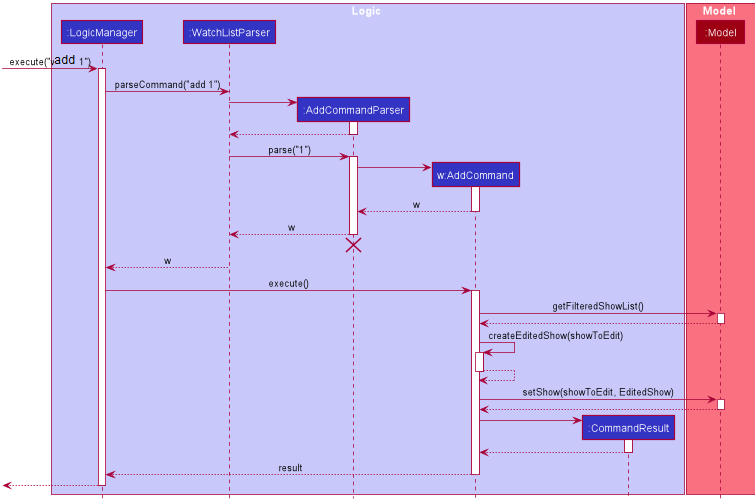
The following activity diagram summarises the workflow of Add extension:
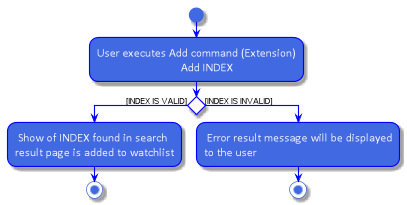
Figure 4: Activity Diagram of `AddCommand`
In Figure 4, User input search(online) command. User then input add INDEX command. Show of INDEX found in search result page is added to WatchList.
3.8.2. Design Considerations
Aspect: How AddCommand executes
-
Current choice: Retrieve the show object found in
searchListof INDEX from ModelManager and add it tofilteredShowList. -
Pros: Enables for greater cohesion since there is a specific command for adding information of a show in watchlist.
-
Cons: Requires longer code, and the code is also repetitive since its implementation is similar to that of the add and edit command
-
Cons: May have performance issues in terms of memory usage.
3.9. [Feature] Synchronise user’s show data
The synchronise feature allows user to sync a show found in watchlist with online searched show data. It modifies all of the
parameters/information is user selected show with online searched show data.
User may have added their show with their own information. However, user might not know some of the parameters such as actors.
Thus, user can use the search online command search n/ to look up information regarding that show.
Then, Synchronise command sync can be used to update information/modify on that show.
3.9.1. Implementation
The Synchronise feature is facilitated by SyncCommand object which can be found under the commands package.
It extends Command and uses the SyncCommandParser to process the command entered by the user.
Given below is an example usage scenario and how the Synchronise command work as Sync mechanism works at each step.
Pre-Condition: User has already added a certain show into watchlist manually. That show must have at least name and type parameters.
Example of Pre-Condition: User has added Titanic movie into watchlist.
Step 1. The user launches the application, go to Search page and execute search n/titanic.
Step 2. The user execute sync 1 command to synchronise index 1 of result page with a show in watchlist with same name (case-insensitive).
Step 3. Entering the command calls SyncCommandParser#parseCommand(), which in turn returns a new SyncCommandParser and the SyncCommandParser#parse() command is called.
Step 4. A new SyncCommand is created, with the index of the show being parsed as a field of the SyncCommand.
Step 5. The SyncCommand#execute() method is called, referencing the current model, and the show that is in the current FilteredShowList is referenced based off the current model.
If the index is out of bounds, a new CommandException is thrown.
|
Step 6. A list of shows found in search page and watchlist are retrieved from model. The show according to the Index of the searchpagelist are retrieved as well.
Then, the list of show in watchlist will be checked through to match the name of the index show.
Step 7. If a show in watchlist matched with the name of the index show, model.setShow will be called to replace the show found in watchlist with index show.
CommandResult will be return which contains information regarding the feedback result. Else, CommandException is thrown to notify user no similar show name is found in watchlist as index show.
The following sequence diagram shows how the sync operation works:
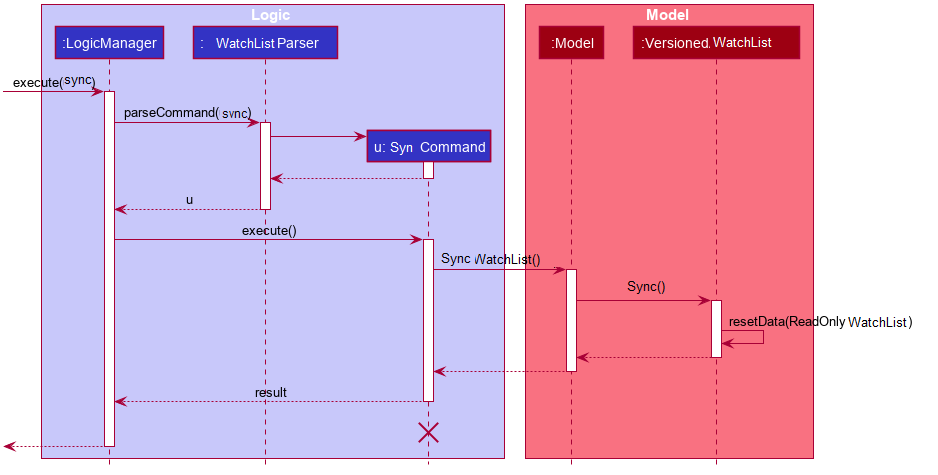
The following activity diagram summarises the workflow of Sync:
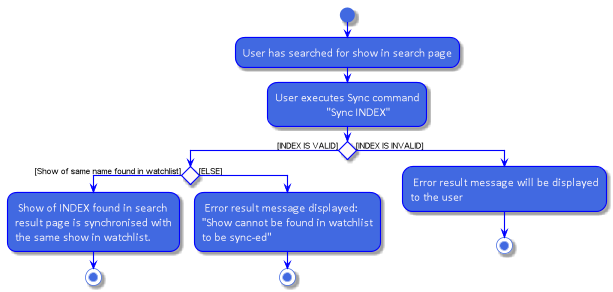
3.9.2. Design Considerations
Aspect: Creating a new Synchronise instead of an altered EditCommand and AddCommand
-
Alternative 1 (current choice): Creating a new Synchronise class for replace information of a certain show found in search page with one in watchlist.
-
Pros: Enables for greater cohesion since there is a specific command for replacing/modifying information of a show in watchlist.
-
Cons: Requires longer code, and the code is also repetitive since its implementation is similar to that of the add and edit command
-
-
Alternative 2: Use the SyncCommandParser to create a new EditCommand object that edits the information of a certain show found in search page with one in watchlist.
-
Pros: Less code repetition and shorter code in general.
-
Cons: This will mean that there is less cohesion of the code and perhaps greater dependencies since more classes depend on the EditCommand class.
-
4. Documentation
Refer to the guide here.
5. Testing
Refer to the guide here.
6. Dev Ops
Refer to the guide here.
Appendix A: Product Scope
Target user profile:
-
Users who are tidy and organised
-
Forgetful person who has a need to keep track of what movies, tv series they would like to watch
-
Tech-savvy users who prefer desktop apps over other types
-
User can type fast
-
User prefers typing over mouse input
-
User is reasonably comfortable using CLI apps
-
Movie/TV series lover
Value proposition:
EzWatchlist provides a unique, clean and simple way of organizing and keeping track of your watchlist. All in one solution to your problem.
Appendix B: User Stories
Priorities: High (must have) - * * *, Medium (nice to have) - * *, Low (unlikely to have) - *
| Priority | As a … | I want to … | So that I can… |
|---|---|---|---|
|
forgetful person |
keep track of the shows to watch |
I won’t forget about them. |
|
very neat and organised movie lover |
can organise the movies I’ve watched in categories/groups |
watch them again. |
|
As an organised person |
sort the movies and tv shows into genres |
easily find a show from a genre that I want to watch. |
|
As a movie lover |
mark movies in the watchlist as “watched” |
keep track of what I have watched |
|
As a fickle person |
delete a movie from the watchlist if I don’t feel like watching it anymore |
my watchlist will not be cluttered with movies that I have no interest in watching anymore. |
|
Someone who loves keeping records |
keep track of how many movies or tv series I have watched |
|
|
tech-savvy |
do any task as quickly as possible |
experience is pleasant and quick. |
|
App user |
categorize and search based on distinct things |
everything is neat and pleasing. |
|
App user |
track where I am specifically in the series |
I can remember where I am for that show. |
|
movie lover who likes to think about the message conveyed in the movie |
I can note down some of my thoughts for every movie after watching |
|
|
a movie critic |
can track my thoughts and criticism of movie easily |
it is organised. |
|
a movie/drama lover who also likes music |
can note down the name of the soundtrack in the movie in a place specially for that. |
|
|
a movie lover |
rate a movie that I have watched |
I can know what movies I liked to watch |
|
a movie lover |
can know about all the movies |
I would be able to watch them in the cinemas when they are out. |
|
a movie lover |
look up for shows to watch from the recommendations |
I will not have to manually search online. |
|
a movie lover |
I can search for movies that I have added to the watchlist |
I can easily find the movie that I want to watch. |
|
looking for new movies |
search for some recommendations |
I can watch it when I am free. |
|
a movie lover |
search for movies that I have added to the watchlist |
easily find the movie that I want to watch. |
|
a movie lover |
can keep track of the number of times I have watched a movie |
I can find out which movie I liked watching the best. |
|
a movie lover |
check the ratings of each movie I have watched |
I can recommend them to my friends. |
|
a tv show addict |
I can put my favourite shows in |
I can enjoy watching it next time. |
|
unorganised person |
I can rank the movies that I want to watch into different priorities |
I can easily know what are the movies that I desperately want to watch. |
|
unorganised person |
can sort movies that I want to watch into the date they were added |
I can clear the movies that have been lingering at the back of my mind the longest. |
|
does reviews |
keep track of movies and write reviews for the show I have watched |
I can have a positive criticism. |
|
someone who forget to watch tv series/movies |
I can have an alarm that alert me to watch videos on time. |
|
|
As someone who has a deadline to watch movies |
I can plan and add deadlines to watch movies. |
|
|
As a lover of multiple mediums |
I can combine all these different mediums in the same platform |
I can keep track of everything in the same place. |
|
As a statistics lover |
I can view the statistics of the shows I watched |
I can gain insight of my viewing habits. |
|
forgetful person |
I can add shows I’ve watched to see a virtual library of things I’ve completed |
I can log it like a book in a bookcase. |
|
As an app user |
I can see the date I’ve inputted the specific object |
I can remember when I completed. |
{More to be added}
Appendix C: Use Cases
(For all use cases below, the System is the EzWatchlist and the Actor is the user, unless specified otherwise)
Use case: Add Movie
MSS
-
User navigates to the main page
-
User enters 'Add' command
-
User enters the movie name
-
EzWatchlist will display a list of movies found
-
User enters the index given by the list
-
EzWatchlist will add the movie to their watchlist
Use case ends.
Extensions
-
3a. No movie is found
-
3a1. User enter movie information himself.
-
3a2. User saves the movie
Use case ends.
-
-
5a. The given index is invalid.
-
5a1. System shows an error message.
Use case resumes at step 4.
-
Use case: Mark as watched
MSS
-
User navigates to the main page
-
User enters 'Watched' command giving the index of the item
-
EzWatchlist will mark that item as watched
Use case ends.
Extensions
-
2a. The given index is invalid.
-
2a1. System shows an error message. image::CommitActivityDiagram.png[]
Use case ends.
-
Use case: Search locally
MSS
-
User navigates to the main page
-
User enters 'search' command giving the name of the item
-
EzWatchlist will bring the user to a search page with items found in a list
-
User enters View command of the index of the item.
-
EzWatchlist will bring that item into details page
Use case ends.
Extensions
-
2a. The given name is not found.
-
2a1. System shows an error message.
Use case ends.
-
-
4a. The given index is not valid.
-
4a1. System shows an error message.
Use case resumes at step 3.
-
Use case: Edit item
MSS
-
User navigates to the main page.
-
User enters 'edit' command giving the name of the item.
-
EzWatchlist will bring the user to a details page of the item entered.
-
User edits the details of the item.
-
User saves the edits.
Use case ends.
Extensions
-
2a. The given name is not found.
-
2a1. System shows an error message.
Use case ends.
-
Use case: Delete item
MSS
-
User navigates to the page containing the item to be deleted.
-
User enters 'delete' command giving the name of the item.
-
EzWatchlist asks for confirmation from the user.
-
User confirms.
-
EzWatchlist deletes the item.
Use case ends.
Extensions
-
2a. The given name is not found.
-
2a1. System shows an error message.
Use case ends.
-
-
3a. User cancels the deletion.
-
Use case ends.
-
Use case: Statistics
MSS
-
User navigates to the statistics page
-
EzWatchlist displays the information.
Use case ends.
Appendix D: Non Functional Requirements
-
Should work on any mainstream OS as long as it has Java
11or above installed. -
Should be able to hold up to 1000 movies in the watchlist without a noticeable sluggishness in performance for typical usage.
-
A user with above average typing speed for regular English text (i.e. not code, not system admin commands) should be able to accomplish most of the tasks faster using commands than using the mouse.
-
The user interface should be intuitive enough for users who are not IT-savvy.
-
Compliance with data, security, copyright laws.
-
The application will be offline-friendly with online data being the only functionality missing.
Appendix E: Glossary
- Details page
-
The page that shows the details of shows, which the user may then add it to the watchlist if interested.
- Main Page
-
The default main page with the WatchList tab that contains a list of shows that the user wishes to watch (same as Watchlist Page)
- Movie
-
A cinema film
- Search page
-
The page where the user searches for shows to be added or to view their information
- Show index
-
The number reference for the show on the page in EzWatchlist
- Shows
-
Movies or TV series
- Statistics page
-
The page that shows the statistics of user, such as total number of movies / TV series watched
- TV Series
-
A television program which consists of possibly several episodes and seasons that are broadcast on regular intervals
- View command
view [index] -
This command brings the user to the details page of the show with the specified show index
- Watched-list
-
The list of shows that the user has watched.
- Watched Page
-
The page where the user can access to view the list of shows indicated as watched
- Watchlist
-
The list of shows that the user wishes to watch in the future.
Appendix F: Instructions for Manual Testing
Given below are instructions to test the app manually.
| These instructions only provide a starting point for testers to work on; testers are expected to do more exploratory testing. |
F.1. Launch and Shutdown
-
Initial launch
-
Download the jar file and copy into an empty folder
-
Double-click the jar file
Expected: Shows the GUI with a set of sample contacts. The window size may not be optimum.
-
-
Saving window preferences
-
Resize the window to an optimum size. Move the window to a different location. Close the window.
-
Re-launch the app by double-clicking the jar file.
Expected: The most recent window size and location is retained.
-
F.2. Trying out the Application
-
Adding shows
-
Type
add n/Harry Potter and the Chamber of Secrets t/movie -
These commands should add the movie to your list.
-
-
Searching for shows
-
Type
search n/Harry Potter and the Chamber of Secrets -
This should bring you to the search page and display the movie.
-
-
Syncing the show
-
Type
sync 1 -
This should sync the show into the watchlist.
-
-
Adding shows from search result
-
Type
search n/stranger things -
Type
add 3. -
This should add the TV series, Stranger Things to the watchlist.
-
-
Marking a movie as watched
-
Type
watch 1. This should mark the show as watched and transfer it to your watched list. -
Navigate to the watched show by typing "2" and pressing enter.
-
Alternatively, you may click on the "watched" tab itself.
-
The
watchcommand should only be executable on the watchlist and watched tabs.
-
-
Marking a TV show’s seasons and episodes
-
Navigate to the watchlist tab by typing "1" and pressing enter or clicking the tab itself.
-
Type
watch 1 s/2 e/4 -
This should update the last watched episode and season of the "Stranger Things".
-
Try the command with other season and episode numbers.
-
The
watchcommand should only be executable on the watchlist and watched tabs.
-
-
Advanced search features
-
Type
search n/Stranger Things o/yes -
Type
search g/Horror n/Annabelle -
Try other search fields following the user guide’s usage.
-
Also try searching for shows while being disconnected from the internet.
-
-
Statistics feature
-
Navigate to the statistics page by typing "4" then pressing enter or clicking on the statistics tab.
-
This should bring you to the statistics tab of EzWatchlist.
-
Here you can view some shows that have not been watched, your favourite genres and recommendations.
-
Try accessing this page while being connected and disconnected to the internet.
-