1. Introduction
The purpose of this portfolio is to document my roles and contributions to the project, in terms of the code, the User Guide and the Developer Guide.
In a team of 5 software engineering students, we were tasked to enhance an existing desktop application, AddressBook, for our software engineering project. We chose to morph it into a watchlist for movie and television series called EzWatchlist.
1.1. About EzWatchlist
EzWatchList is a Command Line Interface desktop application, which means that it is designed for those who types fast and prefer to execute commands through typing. It helps users, especially those who are forgetful, to keep track of the shows they had watched or wish to watch, reducing the hassle of having to search for shows frequently.
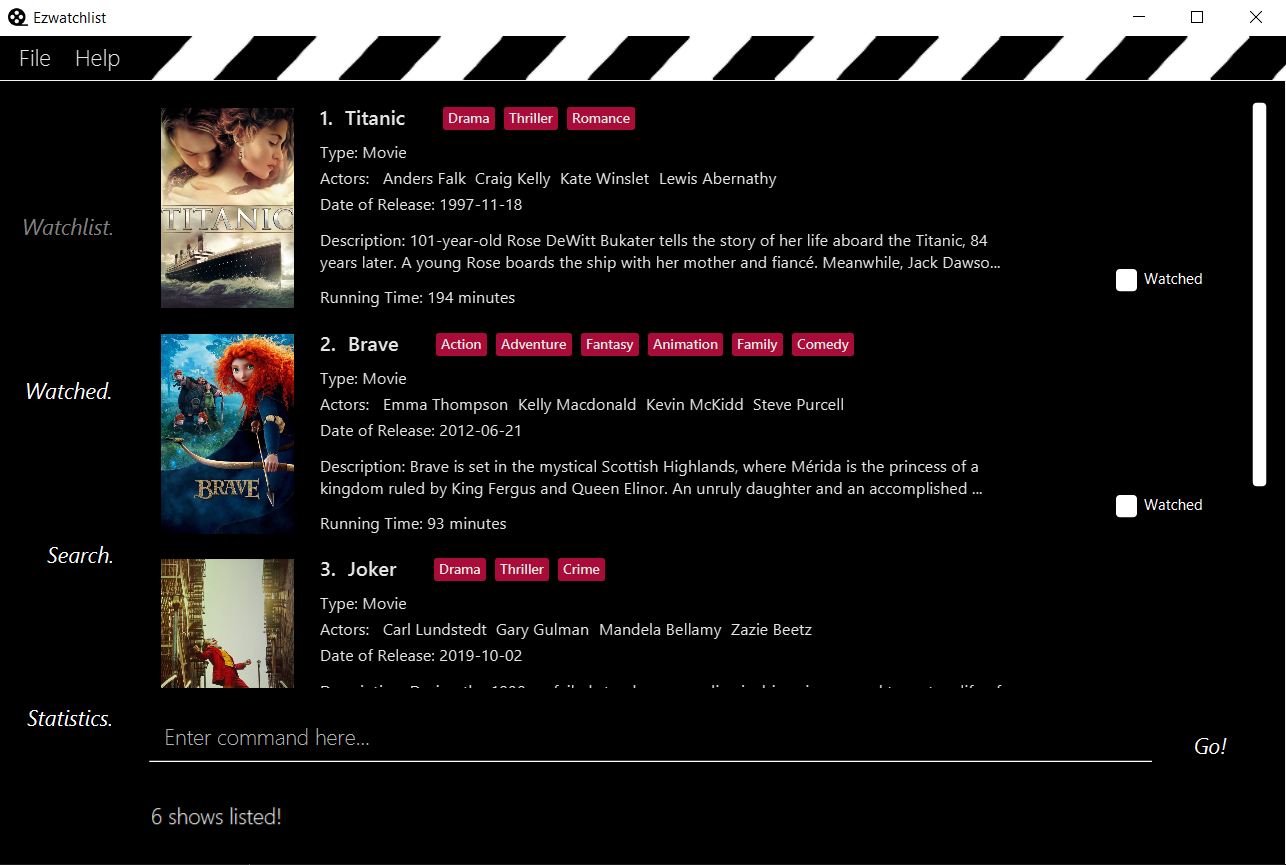
1.2.1. Main Features
-
Add, edit and delete shows
-
Search online and offline
-
Statistics
1.3. Interpreting Symbols
The table below shows a summary of the symbols used and their respective meanings
| Symbol | Meaning |
|---|---|
|
Commands input to the command line of EzWatchList |
Tips for the user |
|
Additional information |
|
3 |
Keyboard input to EzWatchList |
1.4. Role
My role was to implement the search feature and ensure proper documentation of the code. I had to implement the
search feature such that users would be able to search when online and offline. The
code had to be refactored and the search command had to be modified to allow users to search for different
categories such as searching by show name, actor or genre.
2. Summary of Contributions
This section shows a summary of my coding, documentation, and other helpful contributions to the team project.
2.1. Major Contributions
Enhancement added: Implemented the Search command
-
What it does: The
searchfeature allows users to search for shows, from the online database, offline database, their watchlist or watched-list. Users can search for shows based on the show name, genres or actors and filter based on the type and where the show is found at. -
Justification:The
searchfeature enables users to find new shows online easily or check if they had watched a certain show. -
Highlights: This enhancement requires a change on how
SearchCommandprocess the search method and additional integration with the API. -
Code contribution: View my code contributions here.
3. Contributions to the User Guide
This section showcase my contributions to the EzWatchlist User Guide and my ability to write documentations to teach users on how use EzWatchlist.
Search for a show: search
Searches for shows whose names contain any of the given keywords from the online database, unless specified to be from
the watchlist or watched list.
Format:
-
by name:
search n/SHOW_NAME… [g/GENRE]… [a/ACTOR_NAME]… [o/FROM_ONLINE] [t/SHOW_TYPE] [w/HAS_WATCHED] -
by genre:
search g/GENRE… [n/SHOW_NAME]… [a/ACTOR_NAME]… [o/FROM_ONLINE] [t/SHOW_TYPE] [w/HAS_WATCHED] -
by actor (from watchlist only):
search a/ACTOR_NAME… [n/SHOW_NAME]… [g/GENRE]… [o/FROM_ONLINE] [t/SHOW_TYPE] [w/HAS_WATCHED]-
SHOW_NAME,GENRE,ACTOR_NAMEcan be any words, as long as it does not contain/. -
FROM_ONLINEandHAS_WATCHEDcan only beyes,true,noorfalse. -
SHOW_TYPEcan only bemovieortv.
-
Special commands to take note of:o/no: to search from watchlist or watched listo/no w/no: to search from watchlist onlyo/no w/yes: to search from watched list only
|
|
When searching based on genre online, only movies will be searched. For [o/FROM_ONLINE] [t/SHOW_TYPE] [w/HAS_WATCHED], if multiple entries are entered, only the last would be considered. e.g. "search n/Avengers t/movie t/tv" will be interpreted as "search n/Avengers t/tv".Space between prefix and slash is not acceptable. e.g. "n /Avengers" will throw an error. Space after prefix is acceptable. e.g. "n/ Avengers" will be interpreted as "n/Avengers". |
|
The search is case insensitive. e.g "avengers" will match "Avengers". The order of the keywords matter. e.g. "Chris Evans" will not match "Evans Chris". Not only full words will be matched. e.g. "Joke" will also match with "Joker". |
Example Usage:
You may want to search for movies named "Avengers" and also movies with an actor named "Tom".
As shown below, assume that your watchlist only has a movie "Avengers: Endgame" that you have watched.
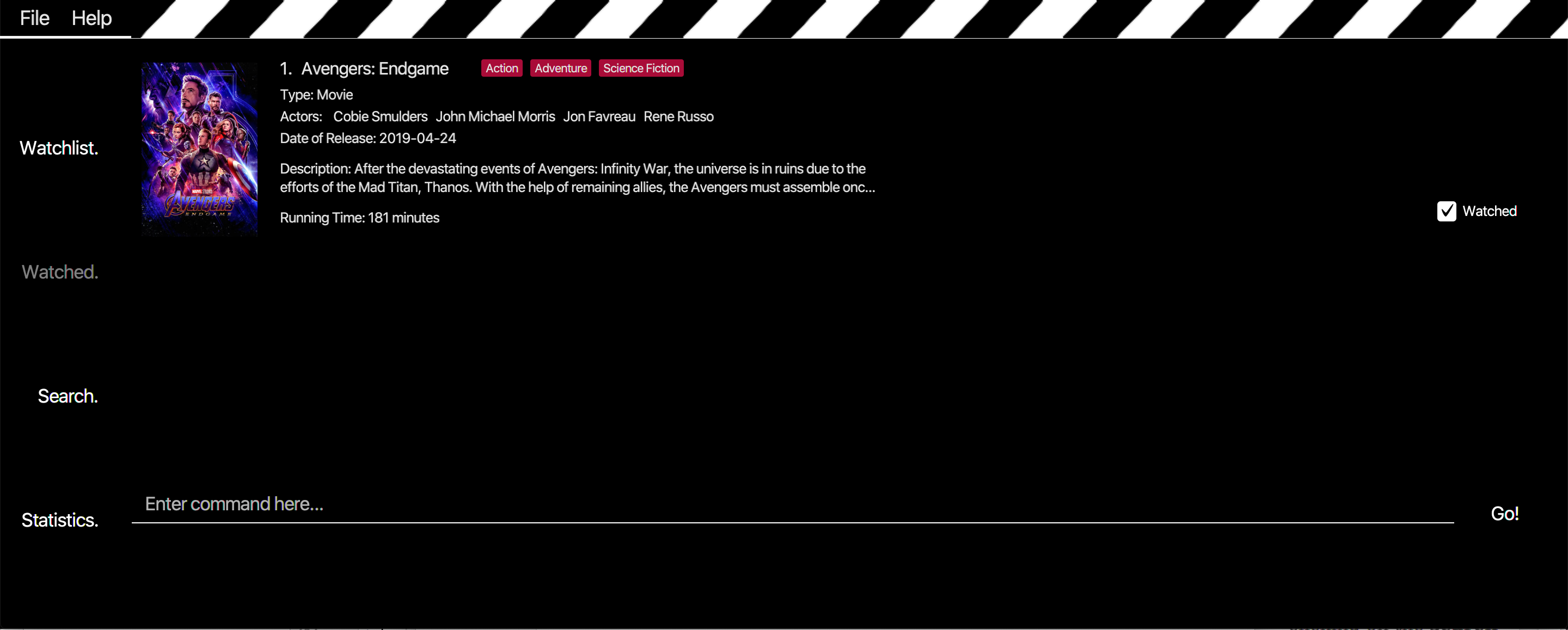
-
Navigate to the Search page by one of the following ways:
-
clicking on the search tab
-
hitting the keyboard shortcut 3
-
typing
3in the command box and pressing enter -
typing
searchin the command box and pressing enter as shown in the figure below
-

search command
After you have entered the command, you will be led to the Search page as shown below.
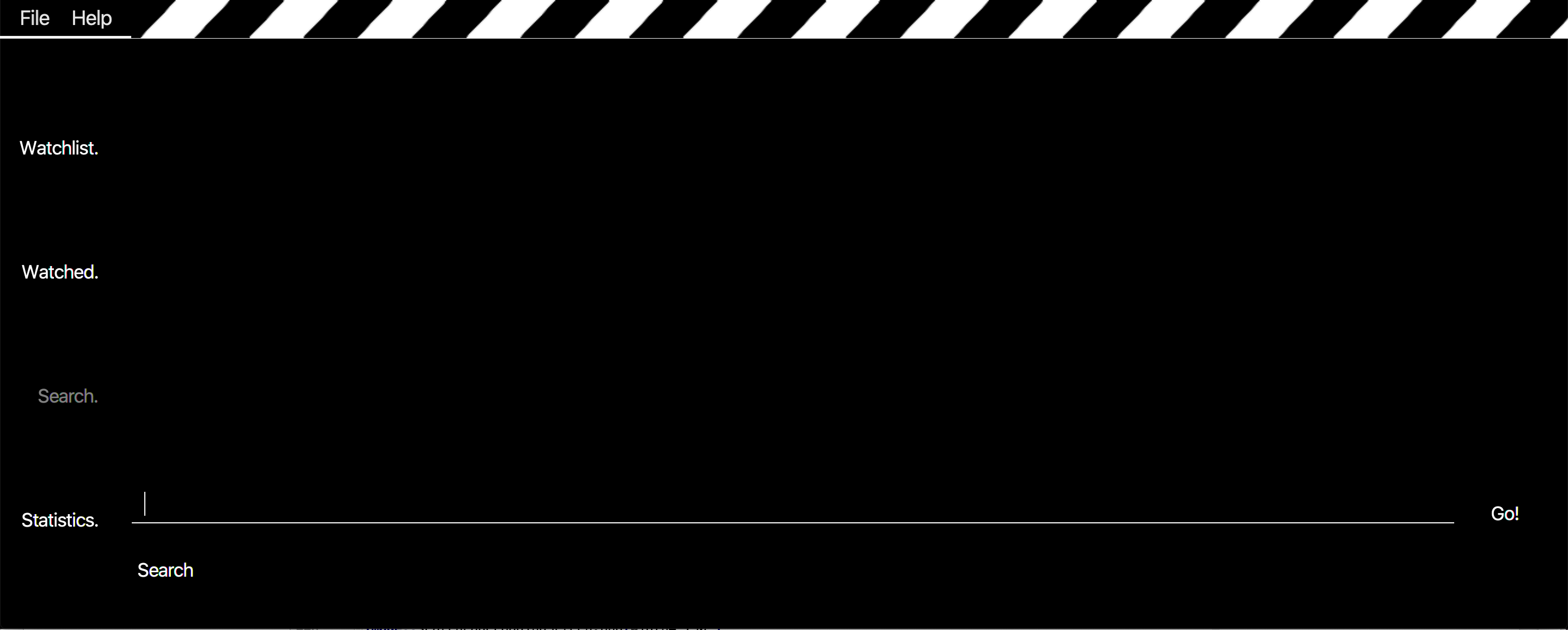
You may skip Step 1 as you will be automatically be navigated to the Search Page when you key in any valid search
command, such as the one in Step 2 below.
|
-
Enters
search n/Avengers a/Tom t/movieinto the command box in the Search Page as shown below.

search command to search for shows
Press enter after entering the information shown above and wait for the information to load.
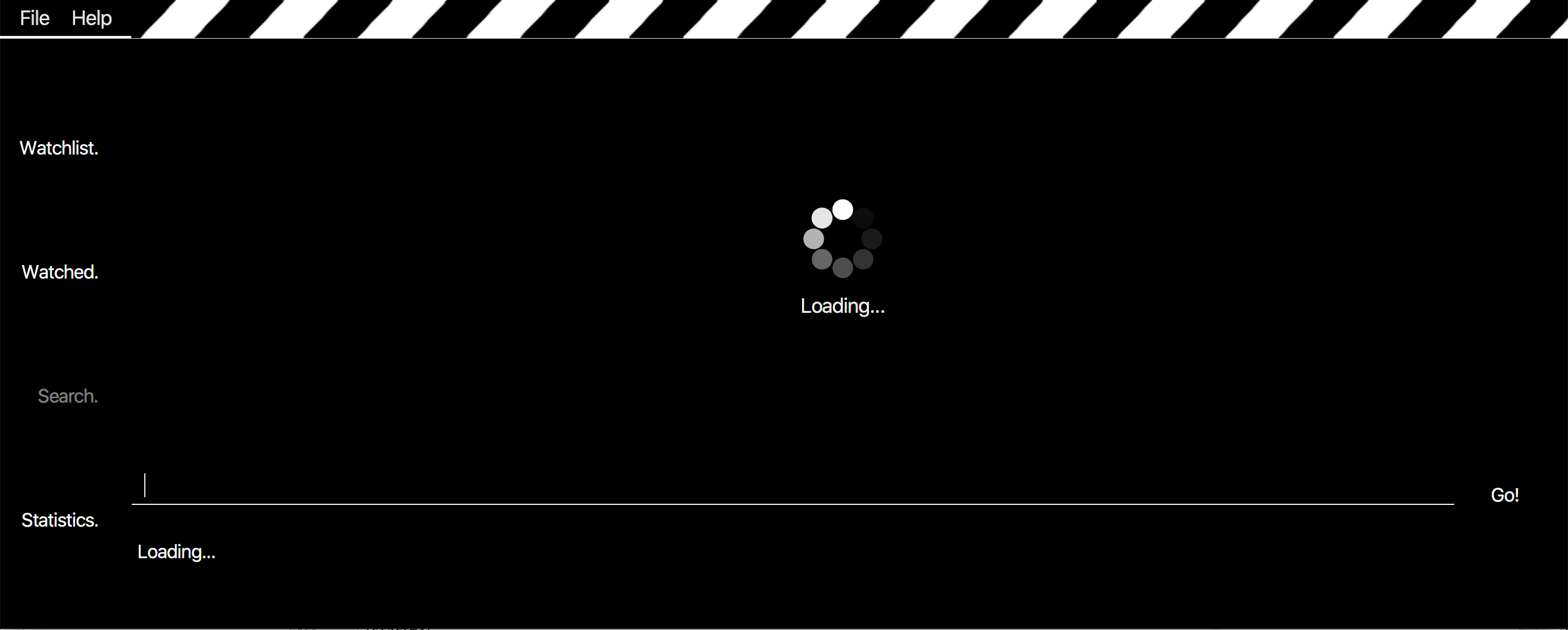
The loading page as shown above will appear while EzWatchlist searches for your shows.
| You can go to the other pages in the mean time. Do allow some time for the search to load. |
-
Search page shows the list of shows based on
search n/Avengers a/Tom t/movie.
Scenario A: You are offline
Only movies from the watchlist or offline database with the movie name "Avengers" or actor name "Tom" will be shown,
as seen in the figure below.
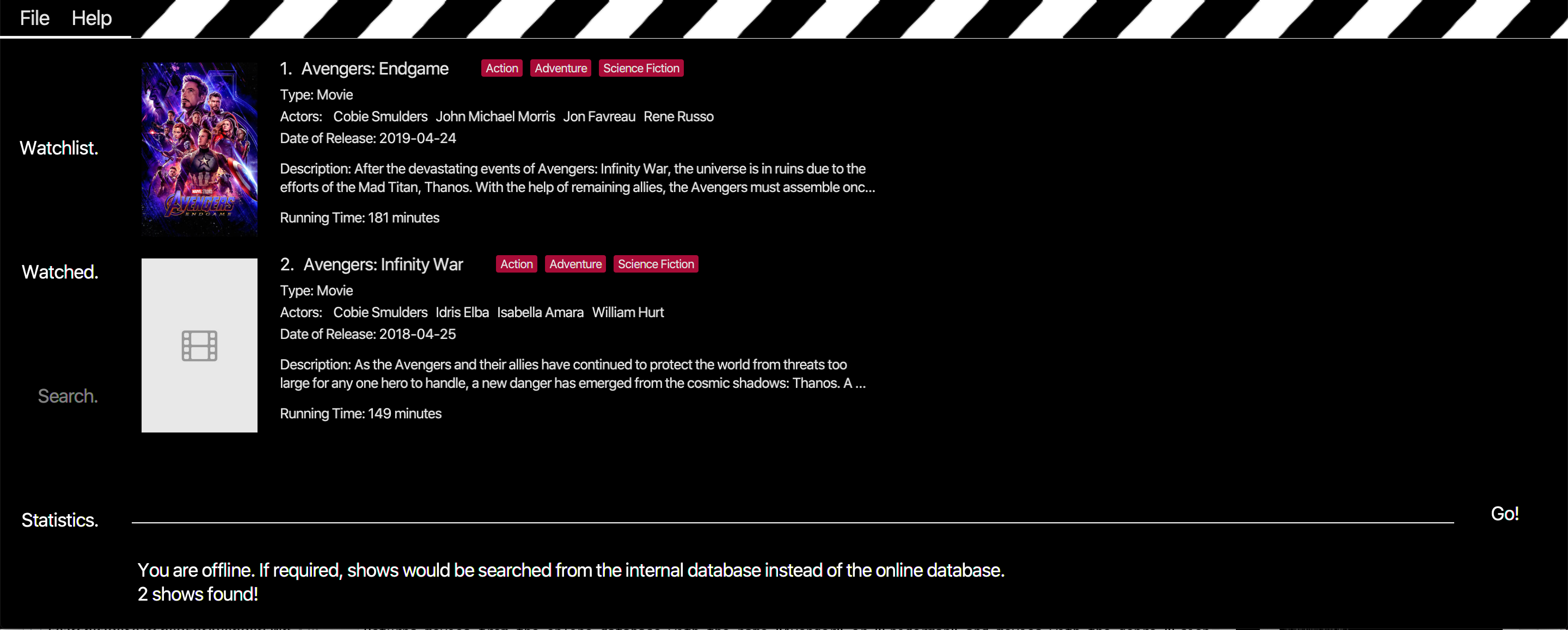
Scenario B: You are online
Only movies from the online database with the movie name "Avengers" or actor name "Tom" will be shown, as seen in the
figure below.
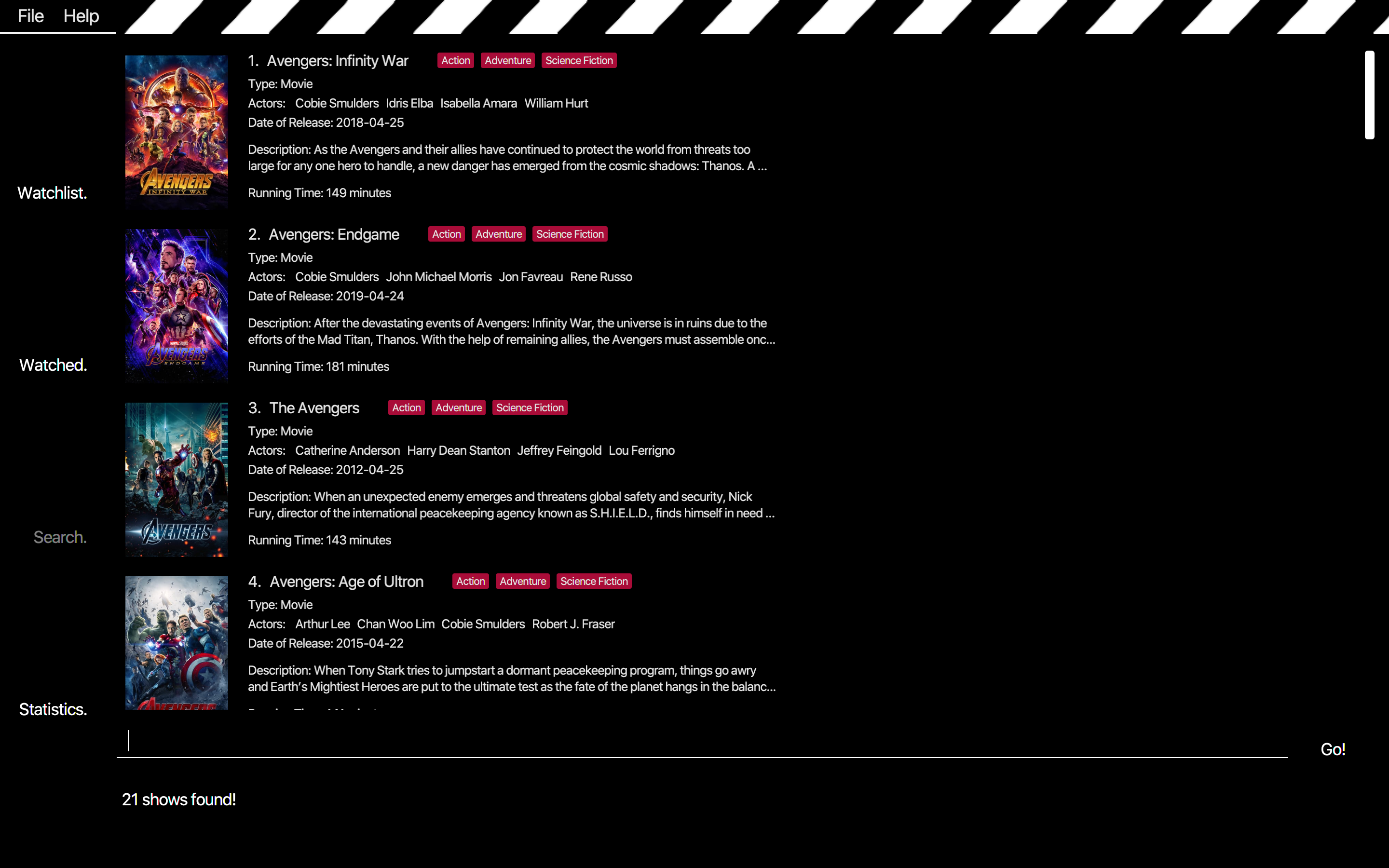
Examples:
-
By name:
-
search n/Joker o/no
Returns shows with the name "Joker" within the watchlist -
search n/Avengers g/Science Fiction t/movie n/Spiderman
(If online) Returns movies from the online database with the name "Avenger" or "Spiderman" and movies with the genre "Science Fiction"
(If offline) Returns movies from the internal database, watchlist and watched-list with the name "Avenger" or "Spiderman" and movies with the genre "Science Fiction"
-
-
By genre:
-
search g/Action t/movie
(If online) Returns movies from the online database with the genre "Action"
(If offline) Returns movies from the internal database, watchlist and watched-list with the genre "Action"
-
-
By actor: (from watchlist only)
-
search a/Tom o/no w/no
Returns shows within the watchlist with actor named "Tom"
-
4. Contributions to the Developer Guide
This section showcase my contributions to the EzWatchlist Developer Guide and my ability to use diagrams and technical terms to inform other developers on the features and implementation of EzWatchlist.
[Feature] Search Feature
The Search feature allows users to search for shows from the online database, the internal database, their watchlist or
watched-list.
It allows users to search for shows based on either "name", "genre" or "actors", or a combination of them.
Users can choose to search from the online database or their watchlist and watched-list, and also filter their search
based on the show type.
The following activity diagram summarises the workflow of the Search feature:
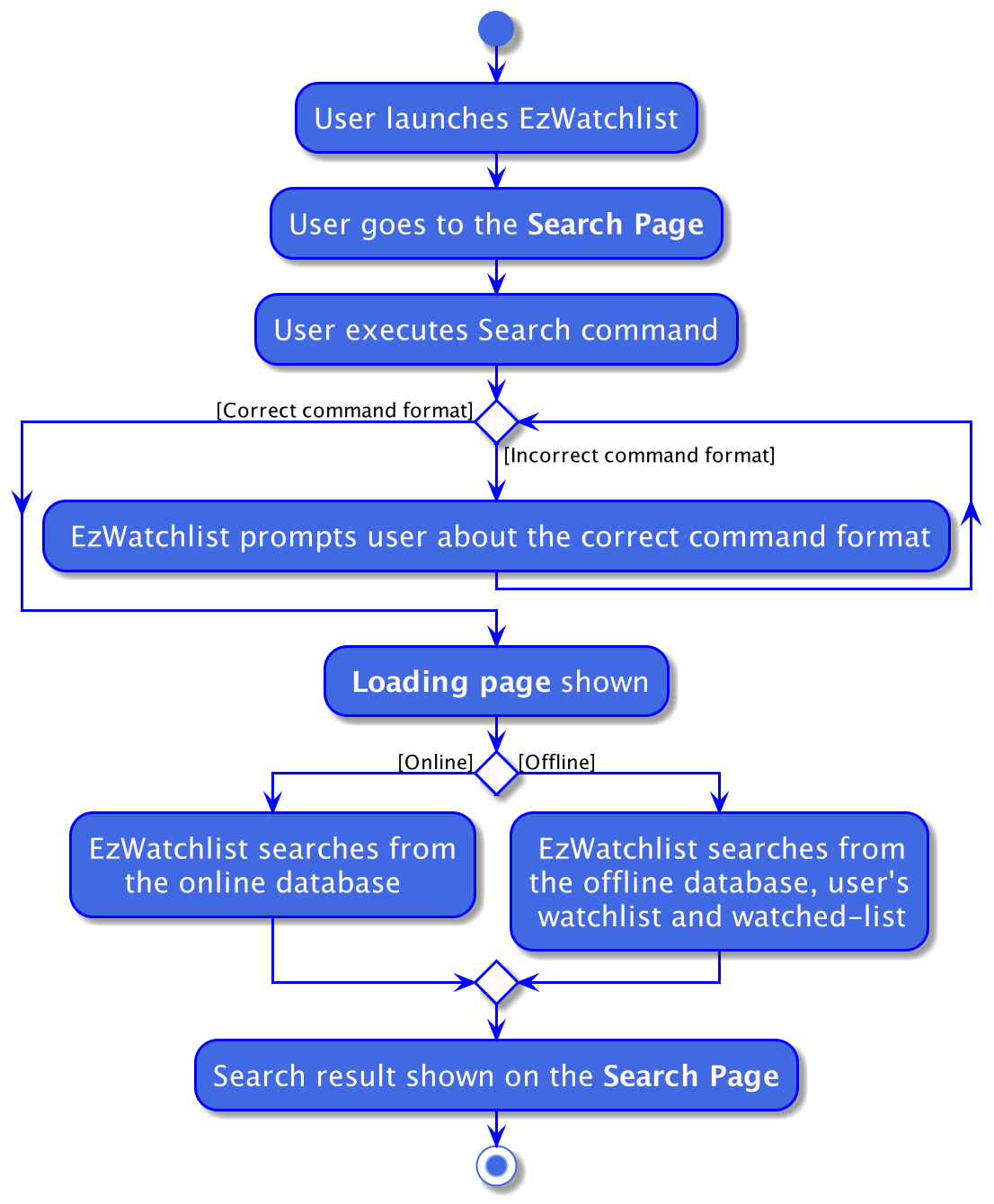
Search Feature
Implementation
The search mechanism is facilitated by SearchCommand which can be found under the commands package.
It extends Command and uses the SearchCommandParser to process the command entered by the user.
Given below is an example usage scenario and how the search mechanism behaves at each step.
Step 1. The user launches the application, goes to the Search page and executes search n/Avengers o/no
command to search for shows named "Avengers" from the watchlist and watched-list.
Step 2. Entering the command calls LogicManager#execute(), which in turns calls the WatchListParser#parseCommand().
Step 3. WatchListParser#parseCommand() returns a new SearchCommandParser and the SearchCommandParser#parse() command is called.
If the user enters a wrong command, such as incorrect prefixes or keywords, a new ParseException is thrown.
|
Step 4. A new SearchCommand is created, with the hash map containing the contents to be searched as a field of
SearchCommand.
Step 5. The SearchCommand#execute() method is called, referencing the current model.
If the user is not connected online, a new OnlineConnectionException is caught and search would be done using the
internal database, watchlist and watched-list instead of the online database.
|
Step 6. The SearchCommand#searchByName() method is called, referencing the current model.
Step 7. The SearchCommand#addShowFromWatchListIfSameNameAs() method is called, referencing the current model and name
of the show to be searched from the list of shows.
Step 8. The Model#getShowFromWatchlistIfHasName() method is called, referencing the name of the show to be searched.
A list of shows with the name "Avengers" is retrieved.
Step 9. The SearchCommand#addShowToSearchResult() method is called, referencing the list of the shows found in Step 7.
Shows are filtered based on the possible filters and added the the SearchCommand#searchResult
Step 10. A new CommandResult is created, referencing the search message to be shown to user. This CommandResult is
returned to the LogicManager.
The following sequence diagram summarizes how the search operation works based on the example above:
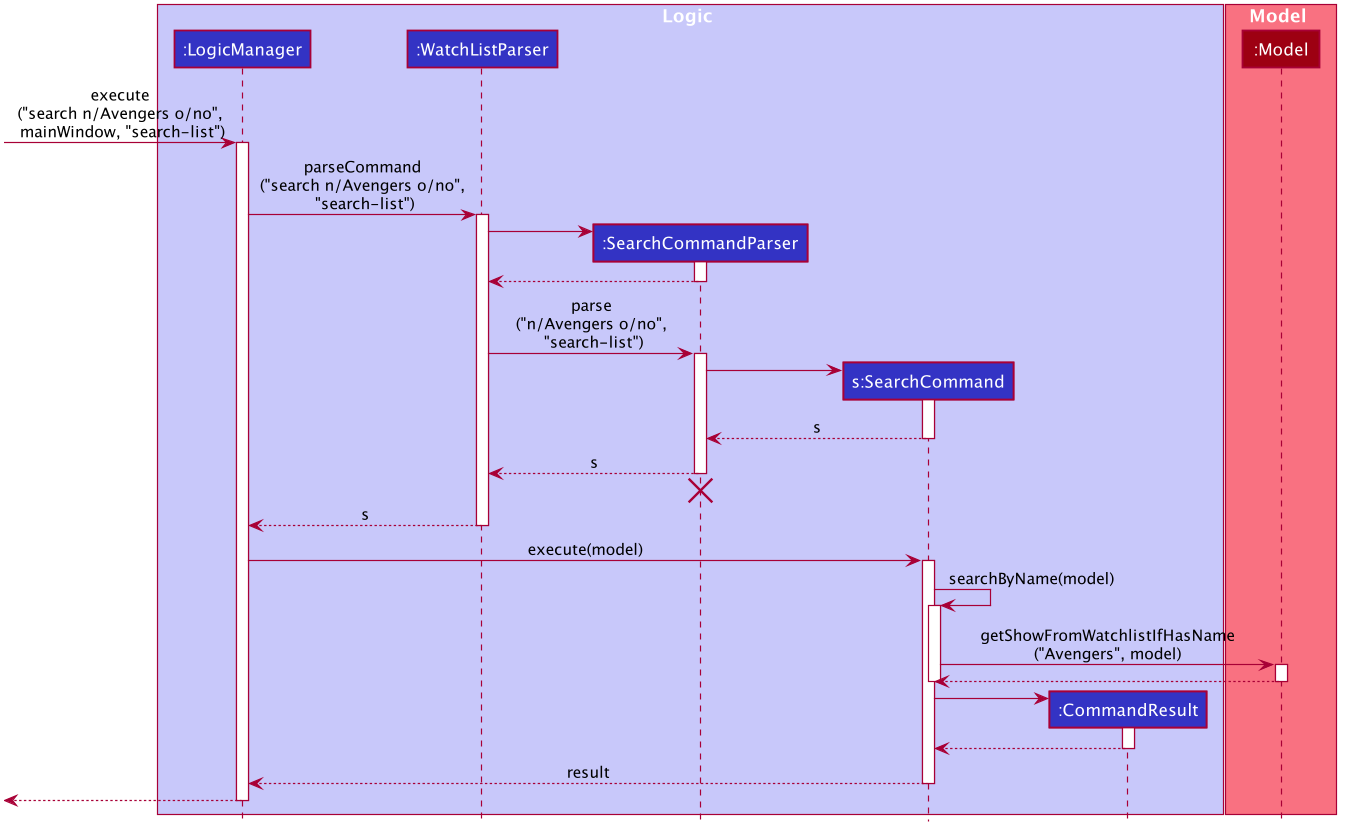
Search Operation
Design Considerations
Aspect: How SearchCommand reference the information to be searched for
-
Alternative 1 (current choice): Takes reference to the hash map from
SearchCommandParser, consisting of all the possible methods to search for shows-
Pros:
-
Easy to implement
-
Can be easily made use of by retrieving the list of what the user want to search from the hash map
-
-
Cons:
-
Command may be longer and user would be required to be familiarize with the prefix, such as
n/when searching by name -
Certain list might be redundant as the user might not have requested to search by certain fields
-
Higher run time in checking through all the lists
-
-
-
Alternative 2: Takes reference to a string from
SearchCommandParserand by name, genre, and actor using that string-
Pros:
-
Easy to parse the information from
SearchCommandParsertoSearchCommand
-
-
Cons:
-
Does not allow the user to have the freedom to choose what they would like to search by
-
May return irrelevant results back to the user as the user did not specify what they would like to search based on
-
Higher run time as there would be a need to search based on all 3 methods
-
-
Aspect: How SearchCommand is executed
-
Current choice: Search by name, followed by genre then actor, when the user chooses to search with any combinations of the 3 methods
-
Pros:
-
Easy to implement and make use of.
-
Shows all the shows from the combination of the search results
-
-
Cons:
-
The user has to input either a name, genre or actor in order for the search to work
-
Logic is repetitive when searching based on name, actor and genre
-
Does not allow the user to search for shows that has a combination of the names, genres and actors
e.g.search n/Avengers g/Comedywould show a search result with shows that either have the name "Avengers" or the genre "Comedy", instead of shows that have both the name "Avengers" and the genre "Comedy"
-
-